Edit
Overview ![]() 8.2 Editing
8.2 Editing
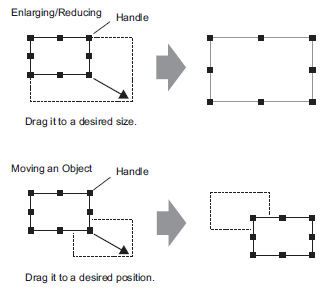
Runs screen edit operations such as enlarging, reducing or moving.
|
Edit Overview |
|---|
|
Runs screen edit operations such as enlarging, reducing or moving. |
|
Setting up Grids Steps |
|---|
|
Displays an equally spaced grid on the editing screen and places parts with reference to an intersecting point. |
|
Changing Color/Line Type/Pattern Overview |
|---|
|
Changes a picture's color, line type, and pattern. |
|
Drawing Graphics Overview Overview |
|---|
|
Draws a line, rectangle, and other pictures. |
|
Writing Text Steps |
|---|
|
Places text on the screen. |
|
Copying/Deleting a Screen Overview |
|
|
|
Copying a Screen from Another Project Overview Steps |
|
|
|
Changing the Screen Number, Title, or Screen Color Overview Steps |
|
You can change the specify screen number, screen title and screen color. |
|
Adding Headers and Footers on a Screen Overview Steps |
|
You can display the same header or footer regardless of the active screen. |
|
Using a Screen Multiple Times |
|---|
|
|
|
Selecting a Screen from Templates |
|---|
|
By editing screens registered as templates, you can reduce the number of drawing processes. |
|
Editing Parts Overview Steps |
|---|
|
Changes the shape, color, and label of a part. |
|
Changing Parts Attributes All at One Time Overview Steps |
|
Export the list of the parts' attributes to a file, edit the attributes, and then import the changed data back to the original file.
|
|
Select the same type of parts to change their attributes all at once.
|
|
Changing All Parts Shapes Overview |
|
Copy the shape of each state in a part.
|
|
Using Screen Parts or Drawings to Set As Default Overview Steps |
|
When you set as default the properties from parts or drawings on a screen, the same attributes become the default when drawing parts and graphics on other screens.
|
|
Batch Conversion of Selected Parts Addresses Overview Steps |
|
Convert selected part addresses as a block |
|
Registering Addresses with Descriptive Names Overview Steps Steps Steps |
|
You can name an address by registering the address as a symbol. |
|
Repeatedly Use Parts and Drawings (Package) Overview Steps Steps Steps |
|---|
|
|
|
Pasting an Image Overview |
|---|
|
|
|
Drawing a Small Image Overview |
|---|
|
Draws a picture dot by dot. |
|
Displaying a Character External to the Character Code Overview |
|---|
|
|