![]()
-
Please refer to the Settings Guide for details.
 3.8.3.3 Screen List
3.8.3.3 Screen List
![]()
Please refer to the Settings Guide for details.
![]() 3.8.3.3 Screen List
3.8.3.3 Screen List
From [Screen List] window, select the screen with the attribute you want to change and click the [Change Screen Attributes] icon ![]() .
.
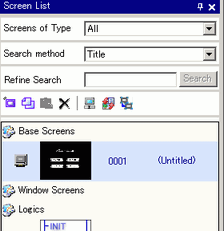
The [Change Screen Attributes] dialog box appears.
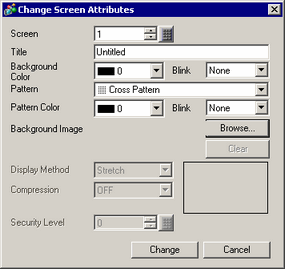
Change the [Screen Number], [Title], and [Background Color]. (For example, Screen: 100, Title: Main Screen)
![]()
You can use an image for the screen background. In the [Background Image] field, click [Browse] and select an image.
To specify the [Security Level], see the following.
![]() 23.2 Creating Limited Access Screens
23.2 Creating Limited Access Screens
The screen attribute is updated.
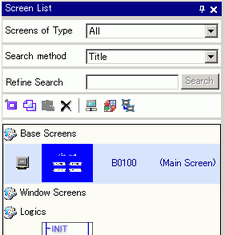
![]()
For Base and Window screens you can change multiple screen attributes, other than the [Screen] number and [Title], all at once. Select the screens you want to change from the [Screen List] window by using [Shift]+click or [Ctrl]+click on multiple screens, and then click the [Change Attributes] icon.
You can change attributes of one type of screen (Base or Window screen) at a time. You can change attributes of screens that have the same [Nesting] property. And if you use [Refine Search] to reduce the image list, you can change attributes of screens visible in the [Screen List] only.