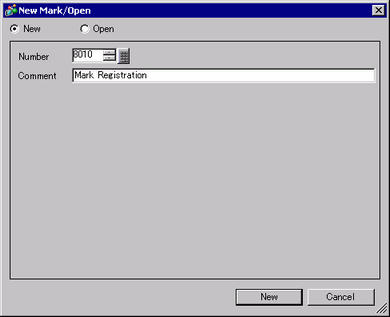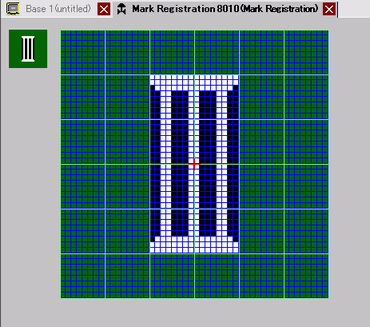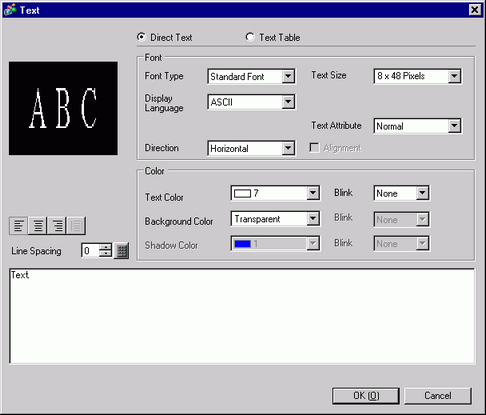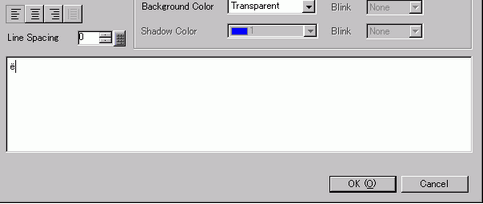![]()
-
Please refer to the Settings Guide for details.
 8.14.4 Common Settings (Mark Registration) Settings Guide
8.14.4 Common Settings (Mark Registration) Settings Guide -
You can register your Mark in the mark library. By opening the mark library, you can use the registered Mark. Please refer to the Settings Guide for details.
 8.14.4.3 Mark Registration
8.14.4.3 Mark Registration