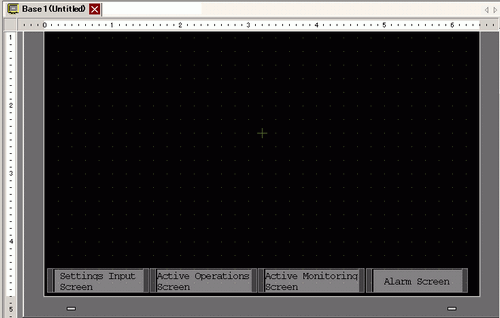To display the footer editing area, from the [View (V)] menu, select [Footer (F)] or click the [Edit Footer] button ![]() at the bottom of the screen editor.
at the bottom of the screen editor.
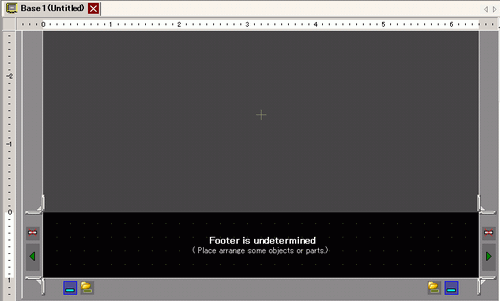
![]()
-
To display the header editing area, from the [View (V)] menu, select [Header (H)] or click the [Edit Header] button
 at the top of the screen editor.
at the top of the screen editor.
Draw in the footer editing area.
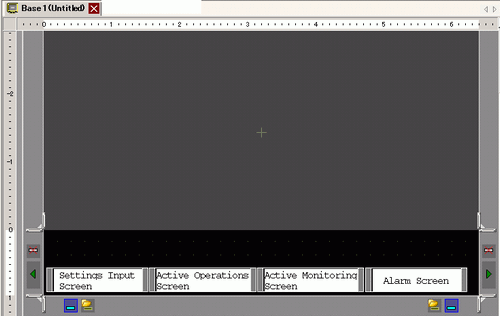
![]()
-
To delete the created footer, click
 .
. -
To create another footer, click the [Next Footer] button
 , or click the [Select Footer] button
, or click the [Select Footer] button  and in the footer list click [New].
and in the footer list click [New].
Click the [Disable footer edit] button ![]() to close the footer area.
to close the footer area.