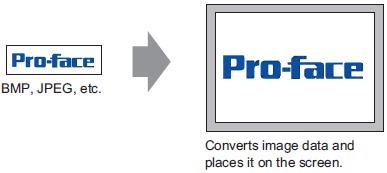
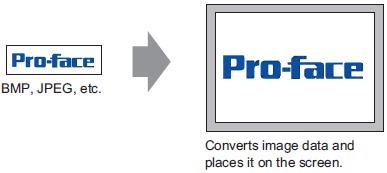
![]()
You can select a particular color only from the used colors and change that color to the specified hue. For the setting method, refer to the following.
![]() 21.7.3 Color Animation (Hue Animation) Settings
21.7.3 Color Animation (Hue Animation) Settings
From the [Draw (D)] menu, select [Image Placement (I)] or click ![]() .
.
Click the screen drawing area to place the image part. Double-click the object to open its dialog box and define the [Files of type] and [File name] of the image to paste.
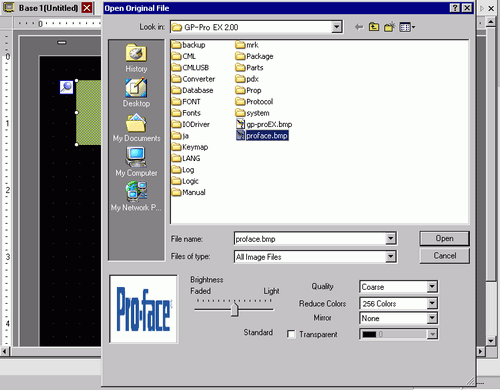
Adjust the image quality and number of colors, and click [Open].
![]()
Select [Transparent] check box to enable the [Settings] button. Click the button, and in the [Transparent Color Settings] dialog box, use a dropper to select the color on the image to make transparent. This feature is useful for making the background color transparent on pasted images.
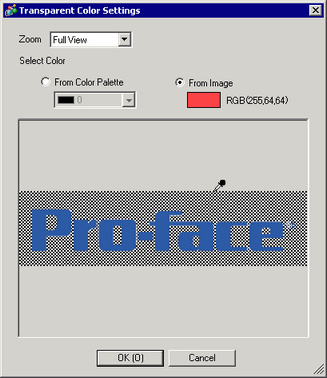
The following [Image Registration] dialog box will appear. Set the size and blink rate for the image to paste.
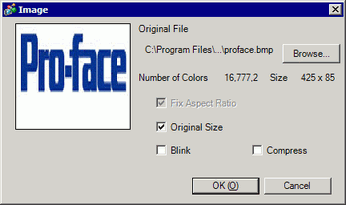
![]()
When [Original Size] is selected, an image is placed with the same size as the original image. You cannot change the image size after placing it.
When [Fix Aspect Ratio] is selected, an image is placed with the original image horizontal to vertical ratio fixed.
Click [OK] and the designated image will be placed.
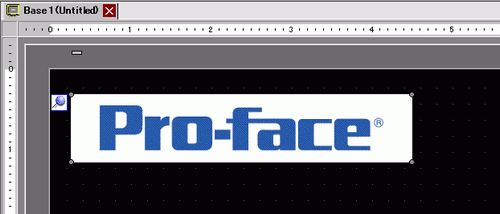
![]()
You can also paste bitmaps without using [Image Registration]. From the GP-Pro EX [Edit] menu, click [Paste] to paste captured bitmaps directly to the drawing screen.