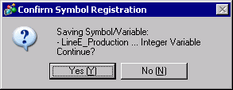![]()
-
Please refer to the Settings Guide for details.
 8.14.5 Common Settings (Symbol Variables) Settings Guide
8.14.5 Common Settings (Symbol Variables) Settings Guide
 3.8.3.2 Address Settings
3.8.3.2 Address Settings
![]()
Please refer to the Settings Guide for details.
![]() 8.14.5 Common Settings (Symbol Variables) Settings Guide
8.14.5 Common Settings (Symbol Variables) Settings Guide
![]() 3.8.3.2 Address Settings
3.8.3.2 Address Settings
The following explains how to register symbols to word addresses. For variable registration procedures, refer to the following.
![]() 30.3.2.1 Registering Symbol Variables
30.3.2.1 Registering Symbol Variables
From the [Common Settings (R)] menu, select [Symbol Variable (V)]. The following window appears.
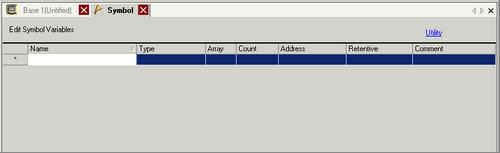
Double-click a cell in the [Name] column to enter "Line A Production".
Click a cell in the [Type] column to select [Word Address].
When you click the [Address] column, ![]() is displayed. Set the address to "D100."
is displayed. Set the address to "D100."
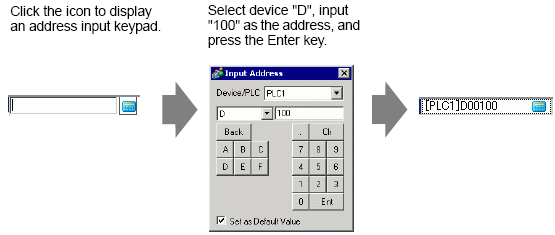
![]()
To specify the array, click to select a cell in the [Array] column, and double-click the cell in the [Count] column to enter the number of elements. For details regarding array, refer to the following.
![]() 30.3.2.3 Arrays and Array Sizes
30.3.2.3 Arrays and Array Sizes
Set D101 to Line B Production, D102 to Line C Production, and D103 to Line D Production as well.
The settings to register an address as a symbol are complete.
Next, set the symbols for your Data Display element. From the [Parts (P)] menu, point to [Data Display (D)] and select [Numeric Display (N)], or click the ![]() icon, and place it on the screen.
icon, and place it on the screen.
Double-click the placed element. The Data Display dialog box appears.
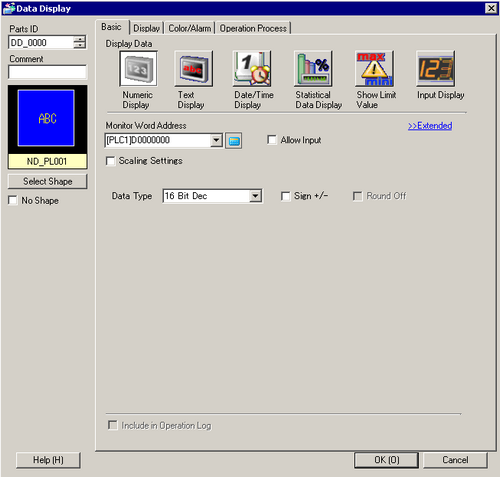
Click [Select Shape] and select the appropriate shape.
In the [Monitor Word Address] drop-down list, select the symbol to store the value to display.
In the [Data Type] drop-down list, set the type of data to display.
As needed, specify the Data Display's color and text on the [Alarm/Color] tab and [Display] tab, and click [OK].
Set the Data Displays for the symbols of "Line B Production", "Line C Production", and "Line D Production" as well.
![]()
Without registering the symbol first, you can directly enter the symbol name in the address control box when designating the address. Once you enter the symbol, press the [Enter] key. When the following message appears, click [Register as Symbol]. Once registered, you can check the symbol in the Common Settings [Symbol Variable].
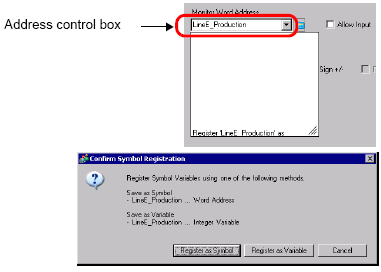
To select the format, from the [Project Window]'s [System Settings] click [Logic Programs]. Select [Variable Format] to register the symbol as a [Word Address]. Select [Address Format] to register the variable as an [Integer Variable].
If you select [Address Format], the following message appears. Click [Yes] to register it as a "word address" type symbol.