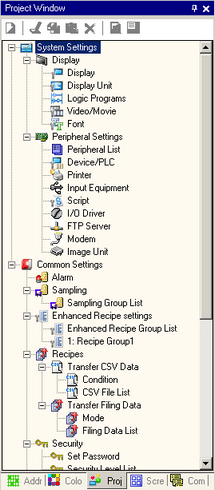
This window is used to configure the system settings and the common settings
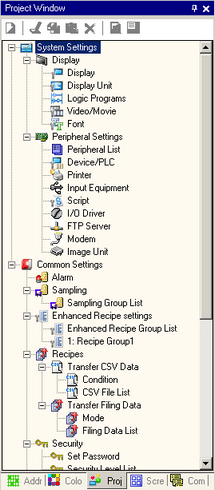
System Settings
Set the system settings for projects.
Display
Configures the display settings.
Display
Lists the display unit settings and specifications.
![]() 5.4.1 System Settings [Display] Settings Guide
5.4.1 System Settings [Display] Settings Guide
Display Unit
Configures detailed settings for the display unit.
![]() 5.4.2 System Settings [Display Unit] - [Display] Settings Guide
5.4.2 System Settings [Display Unit] - [Display] Settings Guide
Logic Programs
Configures the logic feature settings.
![]() 30.15.1 Logic Program Settings Guide
30.15.1 Logic Program Settings Guide
Video/Movie
Configures the settings for video play and movie recording.
![]() 28.10.1 Video / Movie Settings
28.10.1 Video / Movie Settings
Font
Sets a font to use on the display.
Peripheral Settings
Configure settings for each peripheral device.
Peripheral List
Displays a list of the specified peripheral devices.
![]() 5.4.13 System Settings [Peripheral List] Settings Guide
5.4.13 System Settings [Peripheral List] Settings Guide
Device/PLC
Configure settings for a device/PLC.
![]() 5.4.14 System Settings [Device/PLC] Settings Guide
5.4.14 System Settings [Device/PLC] Settings Guide
Printer
Configure settings to communicate with the printer.
Input Equipment
Configures the settings to communicate with the input device.
Script
Configure the script settings.
![]() 22.9.1 D-Script/Common [Global D-Script] Settings Guide
22.9.1 D-Script/Common [Global D-Script] Settings Guide
I/O Driver
Configures the I/O driver settings.
![]() 31.2.1 I/O Screen Settings Guide
31.2.1 I/O Screen Settings Guide
FTP Server
Registers FTP servers.
![]() 28.10.2 FTP Server Settings Guide
28.10.2 FTP Server Settings Guide
Modem
Configures the settings for the modem connected to the display unit.
Image Unit
Configure the image display unit such as the VM unit, DVI unit.
Common Settings
Set the functions used in the overall project.
Alarm
Display the setting screen to register an alarm message.
![]() 20.12.1 Common Settings (Alarm) Settings Guide
20.12.1 Common Settings (Alarm) Settings Guide
Sampling
Sampling Group List
Displays sampling setting details for sampling groups.
Enhanced Recipe Settings
Enhanced Recipe Group List
Set the enhanced recipe group. All registered Sampling Group settings are displayed in a list.
Recipes
Transfer CSV Data
Condition
Display the screen on which conditions are configured for transferring CSV data.
![]() 26.8.1 Transfer CSV Data (Condition)
26.8.1 Transfer CSV Data (Condition)
CSV File List
Display the screen to register CSV data.
Transfer Filing Data
Mode Settings
Display the screen to specify the filing data's transfer actions.
![]() 26.15.1 Transfer Filing Data (Mode)
26.15.1 Transfer Filing Data (Mode)
Filing Data List
Display the screen to register filing data.
Security
Set Password
Displays the screen to specify a security level and password.
Security Level List
Display a list of screens with the security settings and the security level.
Interlock Settings
Display the screen to set Global Interlock.
Operation Log
Sets action conditions for saving operation logs.
![]() 23.10.2 Operation Log Settings
23.10.2 Operation Log Settings
Time Schedule
Display a list of actions with the time schedule settings.
Sound
Display the screen to specify sound.
![]() 27.5.1 Common Settings (Sound) Settings Guide
27.5.1 Common Settings (Sound) Settings Guide
Text Table
Display the text table to specify text.
![]() 18.7.1 Common [Text Table] Settings Guide
18.7.1 Common [Text Table] Settings Guide
Global D-Script
Display a list of existing global D-scripts.
![]() 22.9.1 D-Script/Common [Global D-Script] Settings Guide
22.9.1 D-Script/Common [Global D-Script] Settings Guide
Extended Script
Displays the screen to program extended scripts.
![]() 22.9.1 D-Script/Common [Global D-Script] Settings Guide
22.9.1 D-Script/Common [Global D-Script] Settings Guide
Clock Update Settings
When using the GP4000 series and LT4000 series, you can load device/PLC clock data into the connecting device.
![]() 5.5.1 Common - Clock Update Settings
5.5.1 Common - Clock Update Settings
Backlight Color Settings
Configure the operation conditions to switch the backlight to red
![]() 5.5.2 Common - Backlight Color Settings
5.5.2 Common - Backlight Color Settings
Image Registration
Display the [Image Registration] screen to register images.
![]() 9.5 Common Settings (Image Registration) Settings Guide
9.5 Common Settings (Image Registration) Settings Guide
Text
Display the screen to register text.
![]() 17.7 Common Settings (Text Registration) Settings Guide
17.7 Common Settings (Text Registration) Settings Guide
Mark Registration
Display the screen to create marks.
![]() 8.14.4 Common Settings (Mark Registration) Settings Guide
8.14.4 Common Settings (Mark Registration) Settings Guide
![]()
Select the mark that you want to use from the list, and you can drag-and-drop on the drawing screen (Base Screen, Window Screen, Keypad Screen). To change a mark on the screen, select the mark you wish to change, and drag-and-drop it on top of the mark already disposed.
Movie
Display the [Movie] screens to create a movie list file.
![]() 28.10.3 Common Settings (Movie) Settings
28.10.3 Common Settings (Movie) Settings
Global Functions
For hand-held GP models or WinGP models, set up a function key for common use in all screens.
![]() 39.4 Setting Up Common Function Keys for All Hand-held GP Screens
39.4 Setting Up Common Function Keys for All Hand-held GP Screens
![]() 38.7 Allocating a switch feature to a function key
38.7 Allocating a switch feature to a function key
Start Screen Settings
When using the GP4000 series and LT4000 series, you can set up a screen that displays when the display unit is started until touch operations are available.
![]() 5.5.3 Common Settings - Start Screen Settings
5.5.3 Common Settings - Start Screen Settings
Symbol Variable
Display a screen to register symbols.
![]() 8.8.1 Procedure - Registering Symbol Variables
8.8.1 Procedure - Registering Symbol Variables