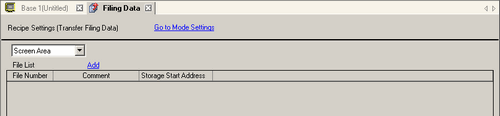
When multiple folders are not used
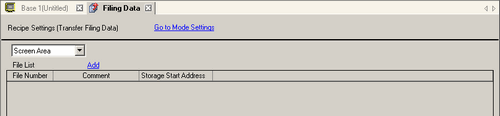
![]()
If you use a model that supports SD Cards, "CF" and "CF Card" are replaced by "SD" and "SD Card".
Save in
Select to save filing data in [Internal Memory], [CF Card] (or [SD Card]), [USB storage].
Screen Area
Save recipe data in the screen area of the display unit's internal memory using the Transfer Project tool.
CF Card (or SD Card)
Select CF Card Folder (or SD Card Folder). The data in this folder is transferred to the CF card (SD card) in the display unit using the Transfer Project tool.
USB storage
The USB Storage Destination Folder must be specified. The data in this folder must be manually transferred to the USB storage device. It cannot be transferred using the Transfer Project tool.
File List
Displays a list of file number and storage start address of the registered recipes.
![]()
The shortcut key or right-click menu can edit the list.
|
Names of features |
Shortcut |
Description |
|
Edit |
Ctrl + E |
Open the [Edit Filing Data] dialog box and edit the file selected in the [File List]. The [Edit Filing Data] dialog box also appears by double-clicking the cell. |
|
Copy |
Ctrl + C |
Copies the file selected in [File List]. |
|
Paste |
Ctrl + V |
Pastes the copied file into a new file in [File List]. The smallest number from unregistered numbers is automatically assigned for the file number. |
|
Delete |
Delete |
Deletes the selected file. |
Update
Updates the summary that displays in [File List]. This feature is available when saving to [CF Card] (or [SD Card] or [USB Storage].
Add
Adds the recipes as a new entry. Click to open the [Edit Filing Data] dialog box.
![]() 26.15.2.1 Editing Filing Data
26.15.2.1 Editing Filing Data
When multiple folders are used
If [Enable Multiple Folders] is selected, the [Folder List] displays. From the [Common Settings (R)] menu, point to [Recipe (R)] and select [Transfer Filing Data (Mode) (A)].
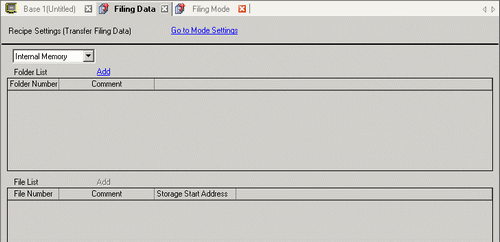
Folder List
Displays a list of registered folder numbers, which is the ***** portion of the file name "F*****.bin".
![]()
The shortcut key or right-click menu can edit the list.
|
Names of features |
Shortcut |
Description |
|
Edit |
Ctrl + E |
Edit the folder number and comment for the selected folder. |
|
Copy |
Ctrl + C |
Copy the selected folder. |
|
Paste |
Ctrl + V |
Pastes the copied folder into a new folder in [Folder List]. |
|
Delete |
Delete |
Deletes the selected folder. |
Add
Creates a new folder to be saved. Click to open the [Add Folder] dialog box.

Folder Number
Set the folder number (the ***** portion in the file name *****.bin) from 1 to 8999. Select a number that hasn't already been used.
Comment
Set a folder title of up to a maximum of 30 characters.