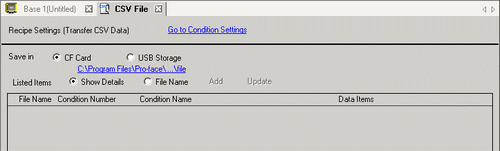
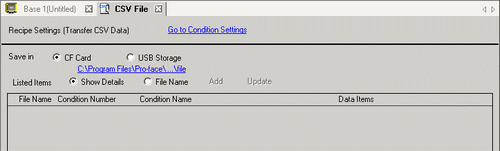
![]()
If you use a model that supports SD Cards, "CF" and "CF Card" are replaced by "SD" and "SD Card".
Save in
Select the destination to save from [CF Card] ([SD Card]) or [USB Storage].
CF Card (or SD Card)
Select CF Card Folder (or SD Card Folder). The data in this folder is transferred to the CF card (SD card) in the display unit using the Transfer Project tool.
USB storage
The USB Storage Destination Folder must be specified. The data in this folder must be manually transferred to the USB storage device.
Listed Items
Select the displayed contents from the [CSV File List].
Show Detail
Condition Name and Number of Data Items settings display along with the file name.
File Name
Only the file name displays.
Show Details
The CSV File registered in GP-Pro EX displays as a list. Select and double-click a line to display the [Edit CSV File] dialog box.
![]()
The shortcut key or right-click menu can edit the list.
If there is a CSV file with a language different from the Condition's [Language] setting, unrecognized text will be displayed as "?". If you save the project in this condition, text will be saved as "?" and cannot revert to the original text even you select the correct language. The CSV with different language settings may cause an error since the format may not be recognized. In this case, the [Edit CSV File] dialog box cannot be displayed.
Update
Update the contents in [CSV File List].
Add
Register a new file. The file number can be any number from 0 to 65535 that is not in use.
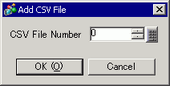
Click [OK (O)]. The [Edit CSV File] dialog box appears.