![]()
Please refer to the Settings Guide for details.
 33.6.1 GP-Pro EX Simulation Setting Guide
33.6.1 GP-Pro EX Simulation Setting Guide 33.6.5 External PLC Simulator Settings Guide
33.6.5 External PLC Simulator Settings GuideWhen using MX Component Ver3, simulation of multiple CPU systems is not possible.
Descriptions use MX Component Ver4 as an example.
![]()
Please refer to the Settings Guide for details.![]() 33.6.1 GP-Pro EX Simulation Setting Guide
33.6.1 GP-Pro EX Simulation Setting Guide![]() 33.6.5 External PLC Simulator Settings Guide
33.6.5 External PLC Simulator Settings Guide
When using MX Component Ver3, simulation of multiple CPU systems is not possible.
Start the external PLC simulator.
![]()
For required software, see the following.![]() 33.5 Checking Display Unit operation and PLC interaction on the Computer
33.5 Checking Display Unit operation and PLC interaction on the Computer
Open the project file you want to simulate, and from the [Project (F)] menu, select [Simulation (L)].
![]()
You can also use the keyboard shortcut Ctrl+T to start simulation.
You can also click ![]() from the State bar to start simulation.
from the State bar to start simulation.
The [External PLC Simulator Connection] dialog box appears.
Select the [Connect with External PLC Simulator] check box to define the external PLC simulator.
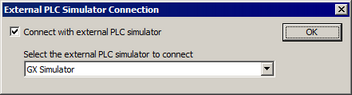
![]()
If the [Connect with External PLC Simulator] check box is cleared, you can verify screen operations only.
Click [OK].
From the pull-down menu select the device/PLC associated with the external PLC simulator you want to connect, and select the [Connects with external PLC simulators] check box. Only devices/PLCs with their [Connects with external PLC simulators] check boxes selected are simulated.
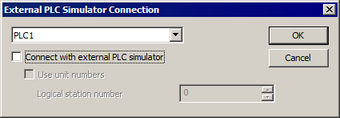
If you want to run simulation in a multiple CPU system, select the [Use unit number] check box. For each unit number, also define the logical station number as set up in MX Component.
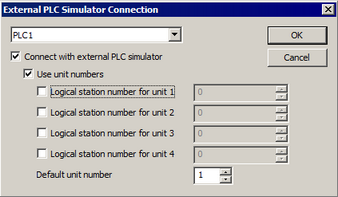
Click [OK] to run [GP-Pro EX Simulation] with the external PLC simulator.
![]()
When simulating a multi-CPU system, in the [Address View]'s [State] fields device values of external PLC simulators that could not be connected display as follows.
Word Device: 0
Bit Device: (OFF)![]() 33.6.2 Address View Setting Guide
33.6.2 Address View Setting Guide
To exit simulation, in the [GP-Pro EX Simulation] dialog box, from the [Simulation (S)] menu click [Exit Simulation (X)] ![]() .
.