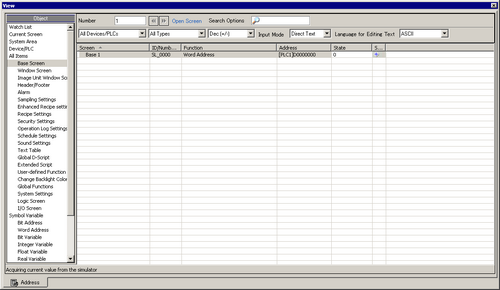
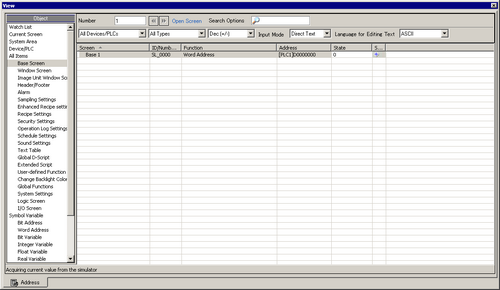
Window Type
Select the object items of the address you want to display in [Address View].
![]()
For any objects except [Symbol Variable], unused variables are not displayed in simulation's [Address View], even when they are registered. For [Symbol Variable] objects, all variables display regardless of whether they are used or not.
Number
Define the screen number you want to view with 5 digits or less.
![]()
You can only specify this when selecting [Base Screen], [Window Screen], or [Image Unit Windows] as the [Object].
If you set up a [Screen Number] that cannot be saved, the number will appear in red.
![]()
The address information of the connected device for the screen before or after the screen input in [Screen Number].
Open Screen
Displays the screen that contains the [Screen Number] on [Simulation View].
Search Options
If you search for a string in [Screen], [ID/No./Rung], [Function], and [Address], all address information that includes the string is displayed.
Device/PLC
Select the device/PLC in the project file that you want to view: [All Devices/PLCs], [PLC1], [#INTERNAL], or [Symbol Variable].
Type
Select the address type to display.
When you select [All Types], all types of addresses display.
Format
For the display [State] and data input formats, select [Oct], [Dec], [Dec (+/-)], [Hex], [BCD] or [Float]. The format of all the display data changes.
|
Bit Length |
Data Type |
Input/Display Range |
|---|---|---|
|
8 bit |
Dec |
0 to 255 |
|
Dec(+/-) |
-128 to 127 |
|
|
Hex |
0 to FF (h) |
|
|
Oct |
0 to 377(o) |
|
|
BCD |
0 to 99 |
|
|
16 bit |
Dec |
0 to 65535 |
|
Dec(+/-) |
-32768 to 32767 |
|
|
Hex |
0 to FFFF(h) |
|
|
0 to FFFF(h) |
||
|
Oct |
0 to 177777(o) |
|
|
0 to 177777(o) |
||
|
BCD |
0 to 9999 |
|
|
32 bit |
Dec |
0 to 4294967295 |
|
Dec(+/-) |
-2147483648 to 2147483647 |
|
|
Hex |
0 to FFFFFFFF(h) |
|
|
0 to FFFFFFFF(h) |
||
|
BCD |
0 to 99999999 |
|
|
Float |
1.175494351e-38 to 3.402823466e+38 |
Input Mode
Selects the input/display type in [Address View] to display text data.
Direct Text
You can display and edit the language code character strings specified in [Language for Editing Text].
Compatible Character Codes
You can display and edit using the Hex format.
Language for Editing Text
Select the language for editing text from [Japanese], [ASCII], [Chinese (Simplified)], [Chinese (Traditional)], [Korean], [Russian (Cyrillic)], or [Thai].
Display Select Area
The address information selected from [Object], [Number], [Device/PLC] and [Type] is displayed. You can select one line at the same time. Multiple lines cannot be selected at the same time.
Screen
The active screen number and the settings are displayed.
Location
Displays the part ID, the address group, the block number, or line number associated with where the address is used.
Feature
Displays which address is used by each function.
Address
Displays the device/PLC name and address
State
The current value changed to a [Type] string is displayed. If the current value cannot be displayed, [Retrieving] is displayed.
Saves or deletes the active device/PLC address.
![]()
When you select [Watch List] in [Object], you can [Delete].
Save watch list
Saves the active device/PLC address in the watch list. When you save addresses in the watch list, you can confirm all addresses at one time.
![]()
When you select [Watch List] in [Object], you can only [delete].
The Watch List is common for all projects. Once an address is added to the watch list, that item is not removed unless specified. When a previously added address is not used in the current simulated project, then the address appears in red. Although you cannot display or edit red address values, you can remove them.
Current Value Editing
Change the current value. The assignable value range varies by the selected [Format].
Status Bar
The following message shows the communication status of the simulation.
Initializing
Starting communication with the simulator.
Communicating (Normally)
Acquiring current value from the simulator.
Communication Error
Unable to connect to the simulator.