
The following describes the display unit's internal data save area.
Diagram

Internal Memory
Saves screen data transferred from GP-Pro EX and data received from external device/PLCs. The save area capacity depends on your display unit model and the project setup contents.
![]()
There is a maximum number of screens and parts/features you can set up in a project.![]() 2.1 What is the Project File?
2.1 What is the Project File?![]() 2.2 Number of Parts/Features That Can Be Set
2.2 Number of Parts/Features That Can Be Set
Screen Area (application memory)
Primarily stores screen data.
![]()
The Screen Area capacity varies depending on the display unit model.![]() 1.5 Supported Features
1.5 Supported Features
Font Area
Area for storing fonts that are not part of the system's fixed set of fonts. When the capacity of the font storage area is exceeded, fonts are stored in the screen area.
![]()
You can check the font area usage from the [System Settings] menu's [Font] command.![]() 6.5 Font Settings Guide
6.5 Font Settings Guide
You cannot use the font area in the following models. Uses the screen area when you use other fonts in addition to the fixed fonts.
GP-32** Series
GP-4100 Series (Monochrome Model)
GP-4201TM and GP-4301TM
ST3000 Series
Backup Memory (SRAM)
This memory saves data even when the display unit is turned OFF.
The type of backup data you can store in this memory area, as well as the priority when storing data, is as follows.
Operation Log Data
Alarm History Data
Sampling Data (Group ascending order)
Backup data in internal devices
Recipe (Filing Data)
The amount of backup memory (SRAM) you can use differs between display unit models. Additionally, the settings defined for each feature changes memory usage.
You can check the backup memory (SRAM) capacity and the data size used by each feature. From the [Project] menu, point to [Information], select [Project Information], and then select [SRAM Information].
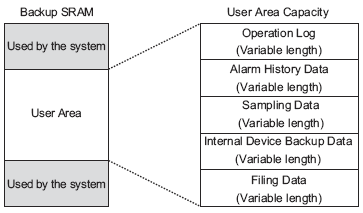
![]()
Data in backup memory (SRAM) is preserved by the display unit's built-in backup battery. Data is lost if the battery is drained.
For display units with rechargeable batteries, supply power to the unit and fully recharge the batteries. Battery will be charged up to the level at which it can run backup 24 hours after the power is turned ON. It takes up to 120 hours (5 days) to complete charging. Check the Hardware Manual for charging times required by the display unit.
For display units with non-rechargeable batteries, an error message appears to indicate when to replace. When replacing batteries, refer to the Hardware Manual for the display unit.
For displayed error messages, refer to the following.![]() T.7.1 Settings common to all Display models
T.7.1 Settings common to all Display models
Data in backup memory (SRAM) is erased on:
Transfer Project (Send Project)
Offline mode's [Initialize User Memory]
Offline mode's [Initialize Backup SRAM]
When you want to preserve data in the backup memory (SRAM) during screen transfer and other operations, you can back up the data in the backup memory (SRAM) to a CF/SD card, and then return to the display unit after screen transfer is complete.
However, if in the meantime you transfer a project with a change in how the backup memory (SRAM) feature is used, you will not be able to return the backup data to the display unit as the CF/SD card backup data will not match the project.
For information on the CF/SD card backup process, refer to the following.![]() 5.4.4.4 Display Unit [Mode] - Memory Card Settings
5.4.4.4 Display Unit [Mode] - Memory Card Settings![]() "Maintenance/Troubleshooting Guide", M.17.7.3 Transfer - Transfer from SRAM to CF/Transfer from SRAM to SD
"Maintenance/Troubleshooting Guide", M.17.7.3 Transfer - Transfer from SRAM to CF/Transfer from SRAM to SD![]() "Maintenance/Troubleshooting Guide", M.17.7.2 Transfer - Transfer from CF to SRAM/Transfer from SD to SRAM
"Maintenance/Troubleshooting Guide", M.17.7.2 Transfer - Transfer from CF to SRAM/Transfer from SD to SRAM
![]()
Although the type of backup memory in display units vary from model to model, this document generally refers to it as SRAM.
For information on the backup memory used by your display unit, refer to its associated hardware manual.
Since the GP-4100 series (excluding GP-411*T3) are not equipped with backup memory, part of the internal memory is used as the backup area. User documents refer to this area as "virtual backup memory".
Data in virtual backup memory, just like backup memory (SRAM), is preserved even when the display unit is turned off and on again. On the GP-4100 Series (excluding GP-411*T3), if you save alarm history, recipe (filing data), or the brightness/contrast values, the associated data is saved to virtual backup memory.
Working Memory
This memory is used for temporary storage and all data stored here will be erased when the display unit is turned OFF or reset.
![]()
Data in working memory is erased on:
Turning OFF the display unit
Resetting the display unit
Transfer Project (Send Project)
Offline mode's [Initialize User Memory]
Backup Area
Device registers available inside the display unit. These are temporary storage locations for saving data such as the values operated on or controlled in the display unit.
![]()
Data in the internal device is erased on:
Turning OFF the display unit
Resetting the display unit
Transfer Project (Send Project)
Going to offline mode
![]()
You can back up the User Area's internal device data to backup memory (SRAM). From the [System Settings] click [Display Unit], and in the [Mode] tab define the settings in the [Backup Internal Device] area.![]() 5.4.4.3 Display Unit [Mode] - Backup Internal Device
5.4.4.3 Display Unit [Mode] - Backup Internal Device
The internal device area you can use differs from the device/PLC communication format (Direct Access or Memory Link methods). For more details, please refer to the following.![]() 2.4 Device/PLC Communication
2.4 Device/PLC Communication
When using two communication methods, the LS Area and the Memory Link Area are mutually linked, with the exception of some addresses. For more details, please refer to the following.![]() A.1.3.3 Restrictions When Using Direct Access and Memory Link Together
A.1.3.3 Restrictions When Using Direct Access and Memory Link Together
Function Expansion Memory
When attaching the GP3000 series Function Expansion Memory, you can expand various features and settings. For information about models that support added options, see the following.![]() 1.5 Supported Features
1.5 Supported Features
External Storage
External storage you can use to save data in (or reference) differs depending on the function and display unit model.![]() 1.5 Supported Features
1.5 Supported Features![]() 5.7 Usable External Storage
5.7 Usable External Storage