
A file created in GP-Pro EX is called a "Project File".
The project file merges information from created screens, display unit and model, device/PLC drivers, fonts and other settings.
Once you transfer a project file to a display unit, it displays the screen interface and communicates with the device/PLC so you can run operations.

Screens of Type
A project file is mainly composed of two screens: a Base Screen and Window Screen.
The Base Screen is the screen that displays after a screen change. To display a screen on the display unit, always use a Base Screen.
A Window Screen is a screen that displays on top of a Base Screen. You would use this screen for keypad inputs and other functions that display the screen temporarily on top of the Base Screen.
![]() 12.3 Displaying Windows
12.3 Displaying Windows
Base Screen
The screen size is fixed. The screen size is based on the selected display unit.
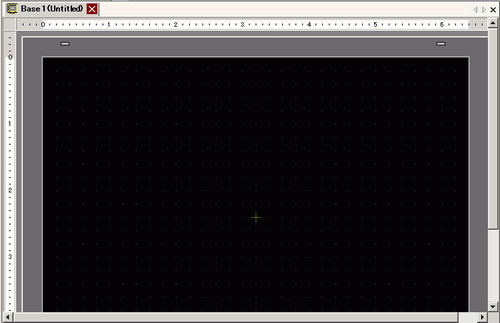
Window Screen
You can change the size of the window screen within range of the display unit screen size.
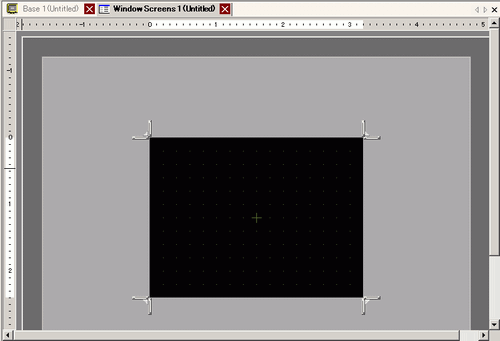
For example,
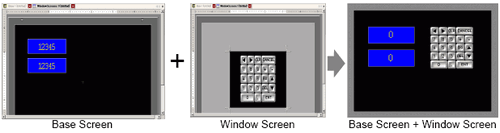
![]()
The logic screen, function block and I/O screen are used for creating logic programs.
![]() 30.2.3 Logic Screen Part Name
30.2.3 Logic Screen Part Name
![]() 31.1.1 Mapping Addresses (Variables) to I/O Terminals
31.1.1 Mapping Addresses (Variables) to I/O Terminals
![]() 30.8.1 Creating Function Blocks
30.8.1 Creating Function Blocks
Number of Screens You Can Create
The number of screens you can create in a project depends on the display unit and the screen data size.
The maximum number of screens you can set up is as follows.
Screens of Type |
Number of screens you can set up (Screen ID range) |
|---|---|
Base Screen |
1...9999 |
Window Screen |
1...2000 |
Logic |
MAIN, INIT, SUB-01 to SUB-32 |
Function Block |
ID:001 to ID:128 |
![]()
The maximum capacity of the area that retains generated screen data (Screen Area) varies between display unit models.
![]() 1.5 Supported Features
1.5 Supported Features
The maximum capacity per screen is approximately 1 MB. You cannot create a screen exceeding this capacity.
The data size of one screen changes depending on the parts and the number of parts you draw, as well as the defined functions.
![]()
To check the data size of each screen, from the [Project (F)] menu point to [Information (I)] and click [Project Information (I)]. In the dialog box select [Memory Usage].
![]() 3.9.2.7 Project Information - Memory Usage
3.9.2.7 Project Information - Memory Usage
The number of parts and features you can set up on a screen is limited. For more details, please refer to the following.
![]() 2.2 Number of Parts/Features That Can Be Set
2.2 Number of Parts/Features That Can Be Set