 34.2 Transferring Project Files via USB Transfer Cable
34.2 Transferring Project Files via USB Transfer CableFor information about transferring via a USB cable or Ethernet (LAN), refer to the following.
 34.2 Transferring Project Files via USB Transfer Cable
34.2 Transferring Project Files via USB Transfer Cable
 34.3 Transferring Project Files via Ethernet (LAN)
34.3 Transferring Project Files via Ethernet (LAN)
For information about forced transfer, refer to the following.
 M.12.3 Forcing the transfer of project files
M.12.3 Forcing the transfer of project files
This introduces how to transfer using external storage.
Transfer from Computer to GP-4G01 - Memory loader
Create project backup data on external storage and download from external storage to GP-4G01.
![]()
When a transfer password is set up, download to GP-4G01 is not possible.
The following shows the process when using USB storage.
Create Backup File
On the GP-Pro EX state toolbar, click the [Transfer Project] icon to launch the [Transfer Tool].
In [Select project], select the project data you want to transfer.
Click [Memory Loader], then click [Create Backup File].
Click [Browse] in the [Select Folder] dialog box.
In the [Browse For Folders] dialog box, specify the USB storage root folder (directory) and click [OK].
To start creating data, in the [Select Folder] dialog box, click [OK].
After data creation is complete, click [Close]. Project file backup data and data required for starting the display unit are created on USB storage.
Except for the power cable, remove all cables from GP-4G01.
Attach USB storage to GP-4G01 and confirm the USB1 storage access LED (USB1) is green.
For 3 or more seconds, simultaneously hold down both the [USB storage eject switch] and [SD card eject switch] on the GP-4G01. After 3 seconds, the buzzer sounds and the power LED (PWR) flashes green.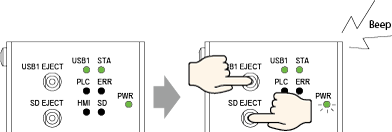
Release the touch, and within 30 seconds touch the [USB storage eject switch] and the buzzer will sound. After the buzzer, when you release the switch, the buzzer sounds again and download from the Memory Loader to GP-4G01 begins. The power LED (PWR) flashes orange while downloading and the other LEDs remain off.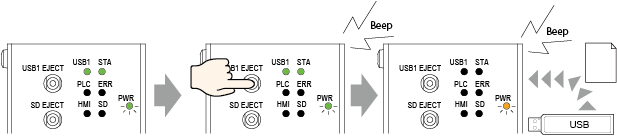
![]()
When SD card is inserted and USB storage is attached, Memory Loader on USB storage starts first. When data is unavailable on USB storage, Memory Loader on the SD card starts.
When download is complete, the power LED (PWR) turns green.
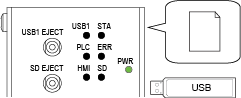
Touch either the [USB storage eject switch] or [SD card eject switch] to restart the GP-4G01.
![]()
Even if the error LED (ERR) turns on or flashes, touching the [USB storage eject switch] or [SD card eject switch] restarts the GP-4G01.
After the power LED (PWR) turns green and GP-4G01 restarts, detach USB storage.
For the procedure on removing USB storage, refer to the following. 40.1.5 Operation that uses the Eject Switch - GP-4G01
40.1.5 Operation that uses the Eject Switch - GP-4G01
Transfer from GP-4G01 to Computer - Memory loader
Backup (upload) the project in the GP-4G01 to external storage.
![]()
When a transfer password is set up, upload from GP-4G01 is not possible.
The backup file (*.cmlx) can be converted into a project file (*.prx) and edited on a PC. You can also download and use the project on a different GP-4G01.
The following shows the process when using USB storage.
Create Boot Data
On the GP-Pro EX state toolbar, click the [Transfer Project] icon to launch the [Transfer Tool].
Click [Memory Loader], then click [Create Boot Data].
Click [Browse] in the [Select Folder] dialog box.
In the [Browse For Folders] dialog box, specify the USB storage root folder (directory) and click [OK].
To start creating data, in the [Select Folder] dialog box, click [OK].
After data creation is complete, click [Close]. Data necessary for booting the display unit is created on USB storage.
Upload Data
Except for the power cable, remove all cables from GP-4G01.
Attach USB storage to GP-4G01 and confirm the USB1 storage access LED (USB1) is green.
For 3 or more seconds, simultaneously hold down both the [USB storage eject switch] and [SD card eject switch] on the GP-4G01. After 3 seconds, the buzzer sounds and the power LED (PWR) flashes green.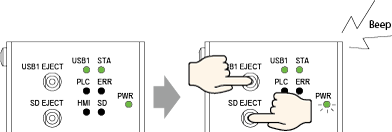
Release the touch, and within 30 seconds touch the [USB storage eject switch] and the buzzer will sound. After the buzzer, when you release the switch, the buzzer sounds again and upload from GP-4G01 to the Memory Loader begins. The power LED (PWR) flashes orange while uploading and the other LEDs remain off.
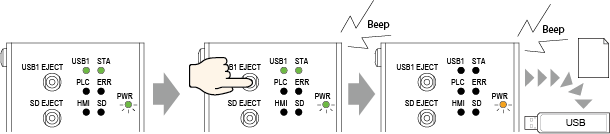
![]()
When SD card is inserted and USB storage is attached, Memory Loader on USB storage starts first. When data is unavailable on USB storage, Memory Loader on the SD card starts.
When upload is complete, the power LED (PWR) turns green.
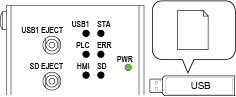
Touch either the [USB storage eject switch] or [SD card eject switch] to restart the GP-4G01.
![]()
Even if the error LED (ERR) turns on or flashes, touching the [USB storage eject switch] or [SD card eject switch] restarts the GP-4G01.
After the power LED (PWR) turns green and GP-4G01 restarts, detach USB storage.
For the procedure on removing USB storage, refer to the following. 40.1.5 Operation that uses the Eject Switch - GP-4G01
40.1.5 Operation that uses the Eject Switch - GP-4G01
Proceed to Create Project File if you want to edit a backup file using GP-Pro EX.
If you want to use on other GP-4G01, after running Edit mem.cfg, run Data Download.
Open in a text editor the file "/prj001/system/runtime/mem.cfg" created on external storage.
Write the value 1 to AutoDownload and save.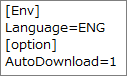
Set the USB storage to your computer.
On the GP-Pro EX state toolbar, click the [Transfer Project] icon to launch the [Transfer Tool].
Click [Memory Loader], and then click [Create Project].
In the displayed dialog box, select the backup file (*.cmlx) you want to convert to a project file, and then click [Open].
Enter the name and the location of the project file you are going to create and click [Save].
Confirm the settings in the dialog box, and then click [Create].
The following dialog box appears. "Creating project files complete." When the message box displays, click [Close].