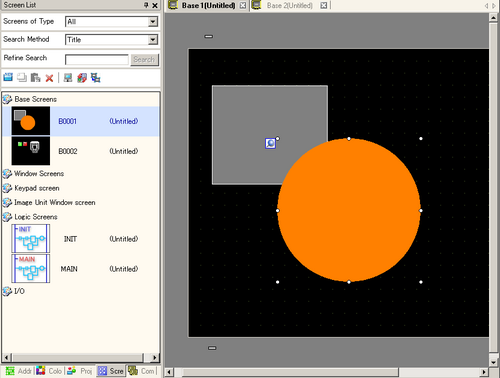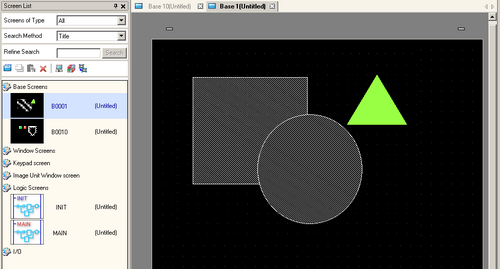From the [Project (F)] menu, select [Open (O)] or click the Open icon ![]() .
.
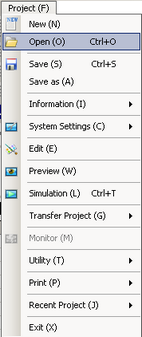
![]()
You can open the previously created Project File (*.prx) by double-clicking it directly.
In order to open the project file that is saved when starting GP-Pro EX, select [Open Existing Project] or [Open Recent Project] in the [Welcome to GP-Pro EX] dialog box.
In the [Open File] dialog box, specify the project file (*.prx), then click [Open].
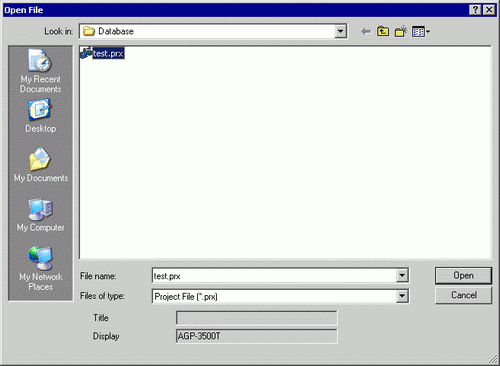
![]()
If you attempt to open a project file from a previous version, the following warning message appears.
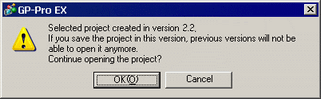
The project's main window opens.
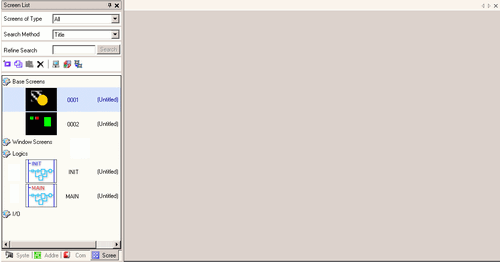
![]()
You can open two different project files at the same time.