![]()
-
Please refer to the Settings Guide for details.
 33.6.1 GP-Pro EX Simulation Setting Guide
33.6.1 GP-Pro EX Simulation Setting Guide
 33.6.2 Address View Setting Guide
33.6.2 Address View Setting Guide
![]()
Please refer to the Settings Guide for details.
![]() 33.6.1 GP-Pro EX Simulation Setting Guide
33.6.1 GP-Pro EX Simulation Setting Guide
![]() 33.6.2 Address View Setting Guide
33.6.2 Address View Setting Guide
Open the project file you want to simulate and from the [Project (F)] menu, select [Simulation (L)].
![]()
You can also use the keyboard shortcut Ctrl+T to start simulation.
You can also click ![]() from the State bar to start simulation.
from the State bar to start simulation.
[GP-Pro EX Simulation] is displayed. You can check the operation of the project file in progress through [GP-Pro EX Simulation] located at the top of the screen.
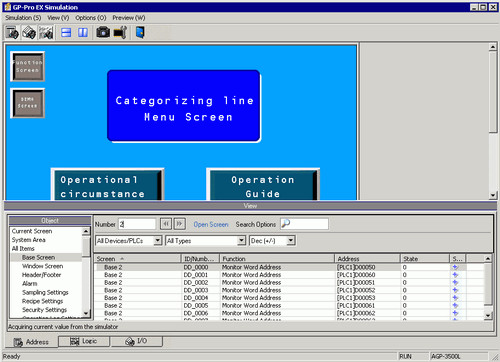
![]()
When you edit the project and run simulation again, close [GP-Pro EX Simulation]. Do the same when running simulation for a different project.
After editing or opening a project that you want to run simulation on, update the contents in [GP-Pro EX Simulation] using one of the following.
From the [Project (F)] menu, select [Simulation (L)]
Press [Ctrl]+[T]
Press [F12]
[Address View] allows you to display a list and edit the current value of the virtual device/PLC address used for simulation. Select the item you want to view from [Object]. (For example, Base Screen)
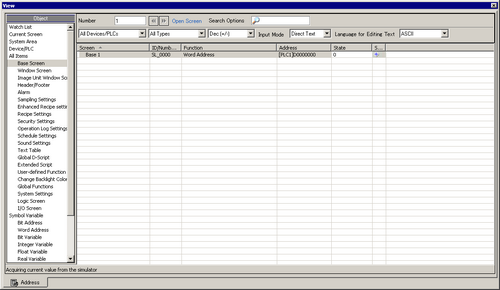
![]()
If [Address View] does not display, select [Preview (W)] and then [Address(D)] from the [View(V)] menu, or click ![]() .
.
If [I/O View] or [Logic View] is displayed over the [Address View], click the [Address] tab to bring [Address View] to the front.
In the [Address View], set the screen number from [Number] to switch the address display screen.
(Example: 10)
To toggle the bit address ON or OFF, click ![]() in the [State] field. To change the value in a word address in [Address View], select the value in the [State] field and make the change.
in the [State] field. To change the value in a word address in [Address View], select the value in the [State] field and make the change.
Select [Exit from Simulation (X)] from the [Simulation (S)] menu or click ![]() to exit the simulation feature. [GP-Pro EX Simulation] and [Address View] will be closed.
to exit the simulation feature. [GP-Pro EX Simulation] and [Address View] will be closed.
![]()
The data that is saved in the backup memory (SRAM) during simulation is deleted after simulation ends. To save a backup of PLC device values, from the [Options (O)] menu select [Configure Memory (M)] or click ![]() . If you select the [Backup the PLC device] check box in the [Device Memory Settings] dialog box, the data of the same address can be read when the same file is re-opened.
. If you select the [Backup the PLC device] check box in the [Device Memory Settings] dialog box, the data of the same address can be read when the same file is re-opened.