![]()
Refer to the following for models that support changing a password online.
 1.5 Supported Features
1.5 Supported Features
You can change the password and user ID while the display unit is online.
There are two ways to change the password and user ID while the display unit is online.
Change the password directly on the password change screen
Change by reading password information that is saved in external storage in CSV file format.
![]()
Refer to the following for models that support changing a password online.![]() 1.5 Supported Features
1.5 Supported Features
Changing the password from the password change screen
You can change the password by touching the special switch set up in the [Password Settings (Screen Input)] to display the password change screen.
You can change/add/delete the password below the logged-in security level.
![]() 23.8.1 Procedure - Changing the Password from the Password Change Screen
23.8.1 Procedure - Changing the Password from the Password Change Screen
![]() 23.8.2 Operation - Changing the Password from the Password Change Screen
23.8.2 Operation - Changing the Password from the Password Change Screen

Security Information That Can Be Changed from the Password Change Screen
In the password change screen, user ID, security level, and fingerprint data information other than the password can also be changed.
The security information you can change differs according to the [Enable changes to users at current and lower security levels] property set in the special switch.
|
[Enable changes to users at current and lower security levels] |
||
Available |
Not Available |
||
Setting |
User ID |
|
- |
Password |
|
|
|
Security Level |
|
- |
|
Fingerprint data |
|
- |
|
![]()
Please refer to the Settings Guide for details.![]() 10.15.4.1 Special Switch - Switch Features, Security
10.15.4.1 Special Switch - Switch Features, Security
Cannot be used with GP-Viewer EX.
Changing the password using a CSV file
Prepare password setting data in CSV format and save it in external storage. By using a special switch for [Password Settings (File)], at run time you can update security settings by loading password setting data to the display unit.
![]() 23.8.3 Procedure - Changing the Password using a CSV File
23.8.3 Procedure - Changing the Password using a CSV File
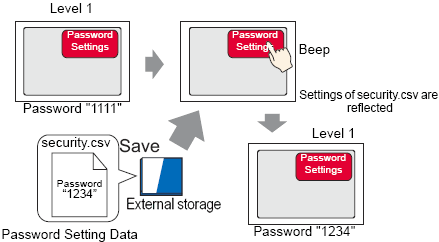
![]()
On the display screen, you can edit password settings saved to external storage as CSV files with the Special Data Display [File Manager] and [CSV Display] parts.![]() 26.7 Displaying/Editing CSV data on the Screen
26.7 Displaying/Editing CSV data on the Screen
Instead of using special switches, you can also handle password settings with system variables.![]() A.2.2.2 Word Type - #HSystem Variables, #_SecurityWriteControl
A.2.2.2 Word Type - #HSystem Variables, #_SecurityWriteControl
You can export password settings from GP-Pro EX to create a CSV file.![]() 23.8.4 Creating Password Settings
23.8.4 Creating Password Settings
Writing password settings to the display unit
Using the HMI system variable #H_SecurityWriteStatus, you can check whether the reflecting action to the display unit is completed successfully.
If external storage is not inserted, the data cannot be reflected on the display unit, and 0100 (No external storage) is stored in the HMI system variable #H_SecurityWriteStatus.
![]()
For details on HMI system variables, see the following.![]() A.2.2 HMI System Variables - #H System Variables
A.2.2 HMI System Variables - #H System Variables
If the power goes off while writing password settings to the display unit, the file may get corrupted. When this happens, password settings cannot be read when starting up the display unit. An error message appears after the startup. In such a scenario, transfer the project again.