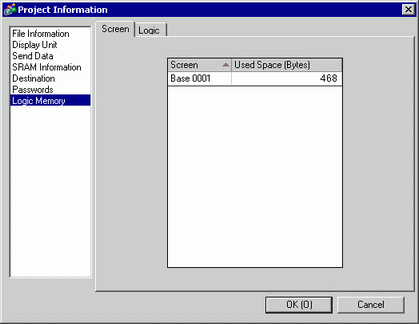
You can check the screen number's current memory usage, or the logic program's current logic capacity, symbol variable capacity, address points, and comment memory. You can change the proportion of the logic capacity and comment memory depending on the use.
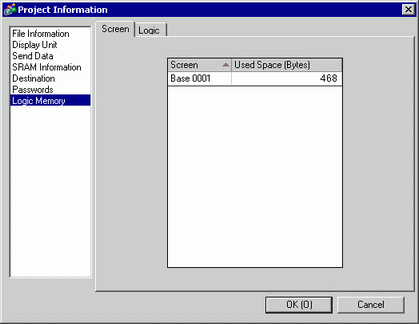
Screen
Lists the screen number and the memory usage for each screen.
Screen
Displays the screen number that's used.
Used Space (Bytes)
Displays the amount of memory used in the screen that corresponds to the screen number.
Logic
Displays the amount of memory used by the Logic Program item by item.
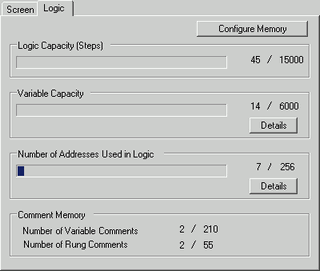
Configure Memory
Click this button and the following dialog box appears.
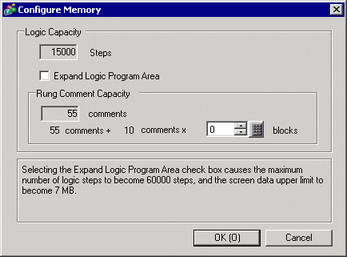
Logic Capacity
Displays the number of Steps that you can create.
The number of Steps you can create is calculated with the following equation:
When [Expand Logic Program Area] is OFF
15000 - 500 x Number of Rung Comment Blocks
When [Expand Logic Program Area] is ON
60000 - 500 x Number of Rung Comment Blocks
Expand Logic Program Area
The Logic Program Area is area in the internal memory that can be used for the logic program. By expanding this area, you can increase the number of steps. However, expanding the logic program area decreases the memory capacity (screen area) for screen data.
![]()
When the number of rung comments exceeds the rung comment capacity (total of initial and expanded amount of the rung comment block), if you set [Expand Logic Program Area] to OFF, the window appears. Delete rung comments.
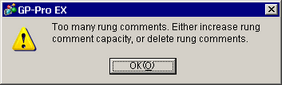
Rung Comment Capacity
Displays the rung comment capacity. The capacity is calculated by [Number of rung comment blocks x 10 + 55].
Rung Comment Blocks
Set the number of blocks to map to rung comments. Set ranges are as follows.
When [Expand Logic Program Area] is OFF
0 to 28
When [Expand Logic Program Area] is ON
0 to 118
Variable Capacity
Displays the number of registered variables and the number of variables you can register. The number of variables you can register differs depending on the display unit model.
![]() 8.15.3 Symbol Variable Restrictions
8.15.3 Symbol Variable Restrictions
Details
Click this button and the following dialog box appears. From the [Common Settings] menu's [Symbol Variable] command, you can check the number of variables registered, as well as the number of devices registered and the number of devices (including array settings) that you can register.
In the [Retentive Variable] and [Volatile Variable] tabs, you can check the retentive and volatile status for registered variables. The number of retentive and volatile variables depends on the [Retentive Area Settings] available from the [System Settings] window's [Logic Programs] area.
![]() 30.15.1 Logic Program Settings Guide
30.15.1 Logic Program Settings Guide
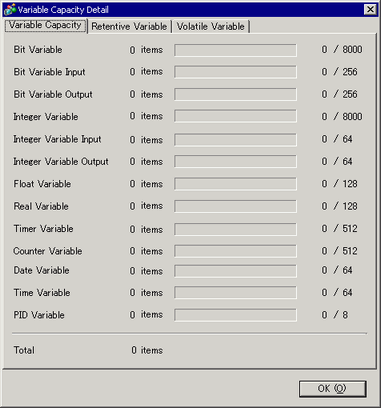
Number of Addresses Used in Logic
Displays the number of addresses currently used in the logic program and the possible configurable number.
Details
Click this button and the following dialog box appears. The number of points displays on the left side of the indicator for variables and for addresses set up as [Bit Variable], [Integer], or [System Variable]. The number of internal device addresses displays on the right side of the indicator.
The denominator for the internal device address displays the number you can set. The indicator displays in red when the numerator divided by the denominator is greater than 100%.
In the [Retentive Variables] and [Volatile Variables] tabs, you can check the retentive and volatile status for registered variables. The number of retentive and volatile variables depends on the [Retentive Area Settings] available from the [System Settings] window's [Logic Programs] area.
![]() 30.15.1 Logic Program Settings Guide
30.15.1 Logic Program Settings Guide
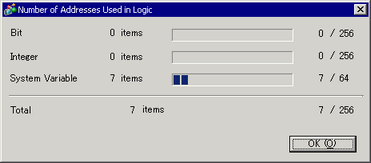
Comment Memory
Displays the current number and configurable number of symbol variable comments and rung comments.