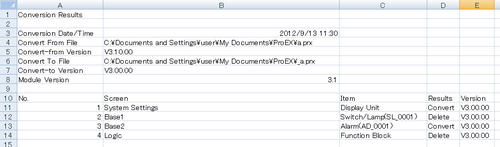![]()
Please refer to the Settings Guide for details.
 3.8.7 Version Reverter Settings Guide
3.8.7 Version Reverter Settings GuideEven if a password for editing the project file is set, it is not necessary to enter a password for converting the project file version.
![]()
Please refer to the Settings Guide for details.![]() 3.8.7 Version Reverter Settings Guide
3.8.7 Version Reverter Settings Guide
Even if a password for editing the project file is set, it is not necessary to enter a password for converting the project file version.
Install the Version Reverter. Insert the GP-Pro EX installation DVD-ROM into the CD/DVD drive of your PC.
Click [Transfer Tool/Version Reverter], and following the installation wizard instructions to install.
![]()
You cannot run the [Transfer Tool/Version Reverter] on a computer with GP-Pro EX already installed.
Refer to the following regarding the operating environment of the Transfer Tool/Version Reverter.![]() 34.11.1 Operating Systems that support Transfer Tool
34.11.1 Operating Systems that support Transfer Tool
From the task bar, click [Start], point to [Programs (P)]. On Windows®XP, point to [All programs (P)], [Pro-face], [GP-Pro EX *.**] (*.** is the version number), and then click [Version Reverter]. The [Version Reverter] dialog box appears.
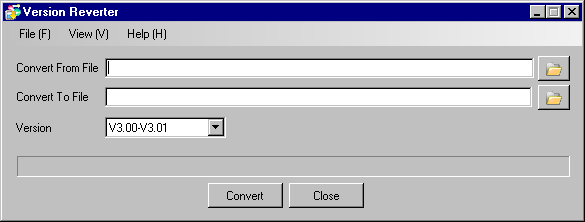
Using [Convert From File], specify the project whose version you want to convert.
Using [Convert to File], specify the file name and location after conversion.
Select the version to convert to from [Version].
Click [Convert].
![]()
It is necessary to confirm and save project file setting details in order to transfer a project file that has been converted.
A [Conversion Results] dialogue box appears when data has been changed or deleted when a project file has been converted to a previous version. Confirm the applicable locations and correct as required.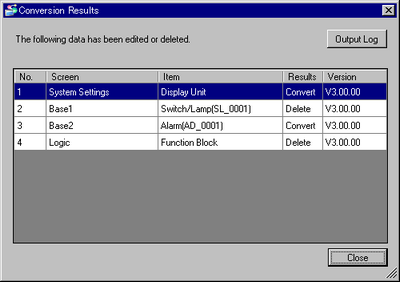
By clicking [Output Log], a file save dialogue box is displayed and you can save this log file.