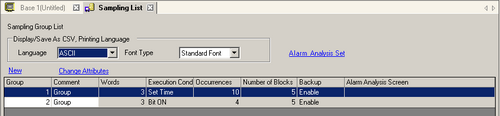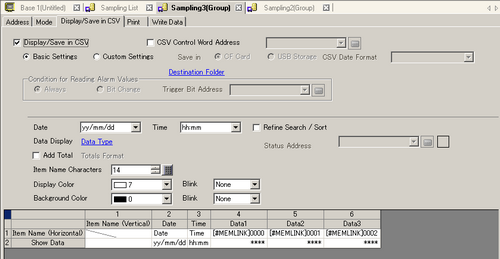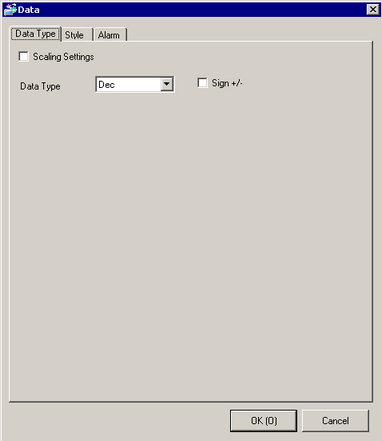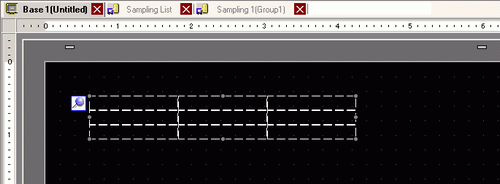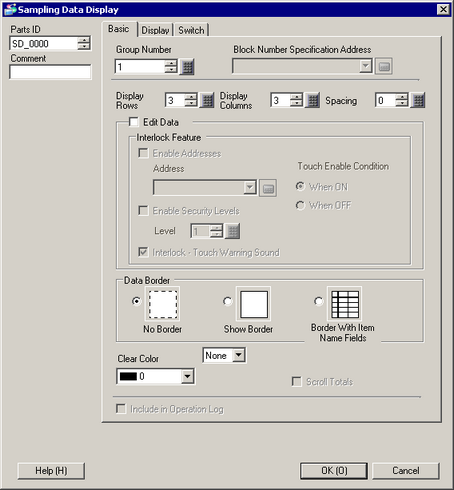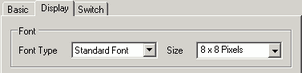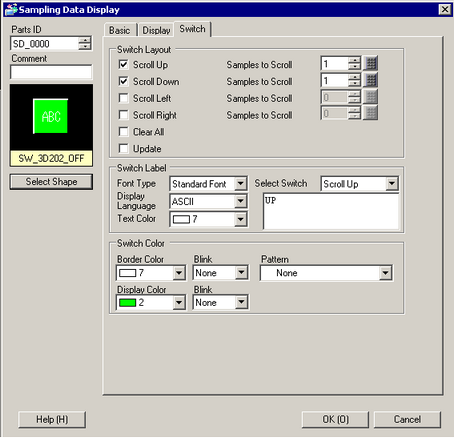![]()
-
Please refer to the Settings Guide for details.
 25.9.4 Display/Save in CSV
25.9.4 Display/Save in CSV
 25.10 Sampling Data Display Guide
25.10 Sampling Data Display Guide -
For details on how to draw parts, and defining the address, shape, color, and labels, please see the parts editing topic.
 8.7.1 Editing Parts
8.7.1 Editing Parts