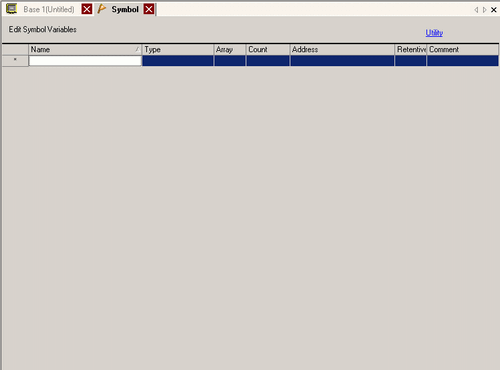Displays the screen for registering symbol variables.
Name
Specifies the symbol variable name within 32 characters

-
You cannot use the following text for a name
-
Blank text
-
Text starting with a single-byte numerical character
-
You cannot use the following text.
+ - * / % & ^ | < > \ : @ . , " [] # ? =
-
Text containing space, [Tab] key, or [DEL] key.
-
Address name when [Address Format] is set in the System Settings [Logic Program]. (For example: D_0000)
-
Double-byte characters and single-byte characters are different.
-
Upper case characters and lower case characters are different.
Type
Specifies the symbol variable type.
It is called "Symbol" which is freely named to an individual address of the internal device of the display unit or device/PLC address.
Select from [Bit Address] or [Word Address]. The total number of symbols you can register is 10000.
It is called "Variable" when symbol was mapped to the variable area prepared in the display unit.
When [Variable Format] is selected in the [Register Variable] in the System Settings [Logic Program], you can use any name by specifying a data format to the variable area. Select from [Bit Variable], [Integer Variable], [Float Variable], [Real Variable], [Timer Variable], [Counter Variable], [Date Variable], [Time Variable], or [PID Variable].
The total variables you can register differs depending on the model. (You cannot register variables with the GP-4100 series.)
Refer to the following for details of each variable.
 30.3.2.2 Variable Type
30.3.2.2 Variable Type

-
You can check the registration status of variables by selecting the [Project Information] in the [Information] from the [Project] menu and open the [Logic] tab in the [Memory Usage], from the displayed dialog box and then click [Details] from the [Variable Capacity].
-
[Real Variable], [Timer Variable], [Counter Variable], [Date Variable], [Time Variable], or [PID Variable] can only used in the Logic Program.
-
When [Register Variable] is specified as [Address Format] in the System Settings [Logic Program, use Bit Addresses or Word Addresses only.
Array
Determines whether to specify arrays. Arrays provide you with a method to manipulate multiple elements in a single variable. It enables you to group variables with the same type and save it all at one time.
Set up is possible when [Type] is [Bit Address], [Word Address], [Bit Variable], [Integer Variable], [Float Variable], or [Real Variable].
For more details, please refer to the following.
 30.3.2.3 Arrays and Array Sizes
30.3.2.3 Arrays and Array Sizes
Array Size
When [Array] is set, set its number of elements.
The range differs depending on the selected [Type].
Address
If you specified [Bit Address] or [Word Address] for [Type], specify the Device/PLC address or the Internal Device Address.
Retentive
If you select a variable in [Type], specify whether to keep the data of variable even if the display unit is turned OFF or reset. Select [Retentive] to copy the data to the backup memory (SRAM).
The number of variables set in the [Retentive] depends on the [Retentive Area Settings] in the System Settings [Logic Program] page.
 30.15.1 Logic Program Settings Guide
30.15.1 Logic Program Settings Guide
Comment
Type a comment within 32 characters.
Utility
Imports symbol variables from CSV files or tab-delimited Unicode text files.
If you select [GP-Pro EX Format], you can import symbol variables exported from GP-Pro EX.
If you select [Other Formats], you can import Unicode-formatted CSV or tab-delimited text files.
If you select [STEP7 Project File], you can import symbols and comments set up in Siemens configuration software STEP7 projects (S7P).
Exports symbol variables to CSV files or tab-delimited Unicode text files.
![]()
 30.3.2 Using Addresses with Flexible Names (Variable Format)
30.3.2 Using Addresses with Flexible Names (Variable Format) 30.3.3 Using Prepared Addresses (Address Format)
30.3.3 Using Prepared Addresses (Address Format)