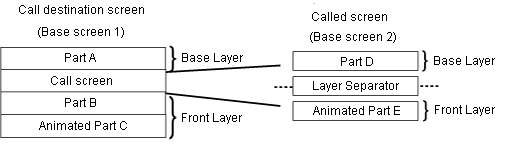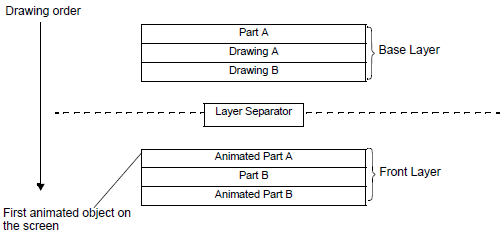
The base and front layers separate objects in the drawing order, from the first part or drawing set up with animation, and the rest of the parts and drawings. Objects in the front layer display overtop objects in the base layer.
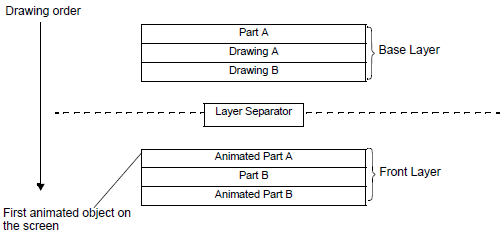
To check the object position in the [Screen Data List], from the [Project] menu, point to [Information] and then click [Project Information]. Select [File Information], and in the [Expert Mode] area select the [Enable Expert Mode] check box.![]() 3.8.2.1 Project Information - File Information
3.8.2.1 Project Information - File Information
![]() 3.8.3.5 Screen Data List Window
3.8.3.5 Screen Data List Window
![]()
Too many objects in the front layer may reduce the speed of the display's redrawing speed.
See the following for information on changing the position of objects to improve the display's redrawing speed.![]() 21.8.1 How to Change the Layer Separator Position
21.8.1 How to Change the Layer Separator Position
![]()
Objects that do not support animation appear in the background of the Layer Separator on the display unit. While drawing, if you place objects in front of the Layer Separator, the order of objects on the display unit will differ from the order on the screen editor.
No matter what animation settings you use, if you set the [Plate Color] transparent on Data Display or Message Display parts, it will appear on the front layer.
When a switch is set up with [Reverse Display] and animation, there is slight delay for it to reverse.
If objects overlap each other on the front layer, or an object on the front layer overlaps an object on the base layer, Reverse Display does not occur when you touch the overlapped portion.
The front layer, or D-Scripts or Trigger Actions set up on called screens, run after the last part on the base layer.
When any of the following parts overlap - Data Display part (Numeric Display, Text Display, Date/Time Display), Graph, Historical Trend Graph, Data Block Display Graph, or Switch/Lamp - and animation is set to objects on the base layer, right after a screen change objects that are not animated will display behind animated objects.
When the Window is displayed, the Window is always displayed in front of the front layer.
Even if drawn on the base layer, features that use the special window normally display in front of the front layer.
Refer to the following for special windows.![]() 12.9 Displaying Multiple Windows on a Single Screen
12.9 Displaying Multiple Windows on a Single Screen
Object position when using the Header/Footer
When adding animation to an object in the header/footer, all objects will appear on the front layer on the base screen that uses the header/footer.
Object position when using [Call Screen]
When adding animation to an object drawn before the [Call Screen], all objects in the called screen will appear on the front layer.
Be careful as figures on Part D draw on the front layer, not the base layer.

When the [Call Screen] includes objects with animation, objects drawn after the called screen will appear on the front layer.
Be careful as figures in Part B draw on the front layer, not the base layer.