![]()
-
Please refer to the Settings Guide for details.
 3.8.2.1 Project Information - File Information
3.8.2.1 Project Information - File Information
You can change an object's position (Base Layer/Front Layer) by moving the Layer Separator.
![]()
Please refer to the Settings Guide for details.
![]() 3.8.2.1 Project Information - File Information
3.8.2.1 Project Information - File Information
From the [Project] menu, point to [Information] and then click [Project Information]. Select [File Information], and in the [Expert Mode] area select the [Enable Expert Mode] check box.

From the [View (V)] menu, point to [Work Space (W)] and click [Properties (P)]. Select the Base Screen. In the [Properties] dialog box, expand [Background Image] and set [Adjust Layer] to [Advanced].

From the [View (V)] menu, select [Work Space (W)] then [Screen Data List (L)] to open the Layer Separator. The objects above the Layer Separator are positioned on the Base Layer, and the objects below the Layer Separator are positioned on the Front Layer.
Use arrows in the bottom-right corner of the dialog box to change the position of the layer separator and/or the order of objects.
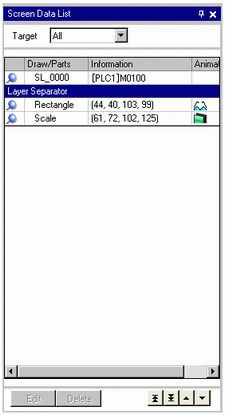
![]()
When animation is run on the base layer, the object set up with animation is hidden, including all or part of any other objects in the selection area (rectangular area on the screen editor when the object is selected).
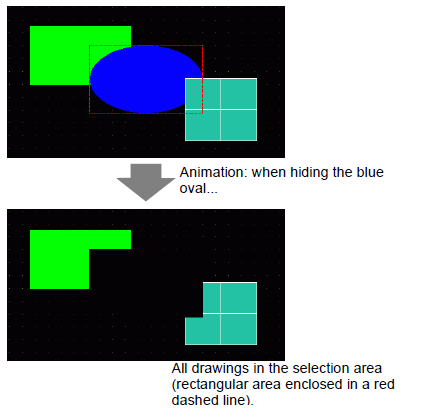
On the base layer, if a Show Limit Value part goes into its display state, the rectangular area of the numeric portion returns to the screen.