|
If the OSD (Screen Display
Adjustment) does not appear on the screen of a FP unit even
though the certain
operation is made to display it, confirm the
following two things. |
|
[1] |
If no image signal is input to the FP (the "No
signal" error) or the display area is smaller than the area
required to display the OSD (the "Out of range" error), the
OSD does not appear.
You can also see what mode the FP is
in by looking at the front LED. If the color of the front LED
is other than green, the OSD does not appear.
|
|
[2] |
Confirm if the DIP switches of the FP is set
"not to display the OSD." |
|
|
| ■ About
OSD |
|
|
|
■ |
What is OSD? |
|
|
In the FP, the image display settings can be
adjusted by making a touch operation on the menu displayed on
the screen. This feature is called "OSD" (On Screen Display).
For the settings and functions which can be set via OSD,
please refer to the user manual and installation guide of the
corresponding model. |
|
■ |
How to display OSD |
|
|
The OSD is displayed in the center of the
screen when the three corners of the touch panel are pressed
within 5 seconds in the following order: the upper left (1),
upper right (2) and lower right (3). In the OSD mode, the
touch signals are valid only to the OSD and are not output to
external devices until the settings are done. |
|
|
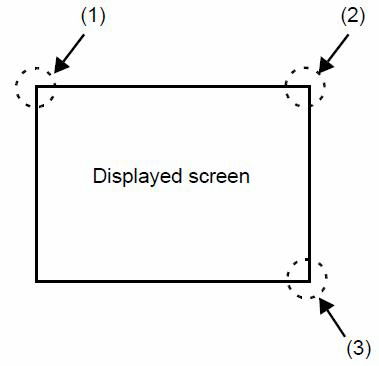
|
|
|
Even when a USB cable or serial (RS232C) cable
is not connected, the OSD can be displayed and operated.
|
|
|



 沪ICP备05028659号-3
沪ICP备05028659号-3


 沪ICP备05028659号-3
沪ICP备05028659号-3