 |
 |
| The touch panel doesn't
respond. (PL and PS Series) |
 |

| Applicable
Models |
| PL3000
seris, PLx930 series, PLx920 series, PL5910 series, PL5900
series, PS-A series |
|
|
Check the following items if a display doesn't
respond to touches in the applicable models listed
above.
|
|
|
| 1.
Is a touch panel driver installed? |
|
A touch panel driver is needed for touch operation in
IPC.
If there is the [Start] menu -> [Programs] ->
[UPDD] in the IPC, the touch panel driver is already
installed, and go to the 2.
If there is not, install the
touch panel driver. The software is downloadable for free from
the following web page.
■ Windows (UPDD)
- RGB
Input Unit Download
■ MS-DOS
(ATPH59)
- MS-DOS
Touch Panel Communication Program Download
| MEMO |
| - |
For the case of models other than the PL3000,
x930, x920, 5910, 5900 and PS-A series, touch
panel drivers different from "UPDD" and "ATPH59"
are required. For the supported drivers, refer to
the following link.
PL/PS/FP
for FAQs
[Version & Version
Upgrade Information] -> [List of Supported
Drivers for Touch
Panel] | | |
|
|
|
2. Is the touch panel driver properly configured?
(Devices) |
|
|
|
Go to the [Start] menu, and select [Programs]
-> [UPDD] -> [Settings].
Click the [Devices] tab. The
communication method for touch operation is displayed in the
area marked with a red cricle.
For USB
connection: Digital, TSC-1310D
Series, USB
For RS232C connection:
Digital, TSC-1310D Series,
Serial
|
|
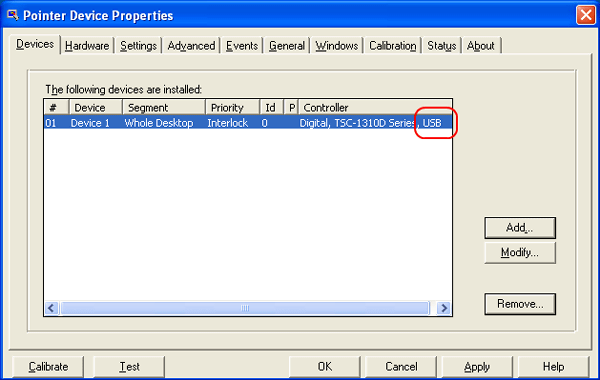
|
|
Check whether the communication method in the
[Settings] corresponds to the one for the applicable model in
the following table.
If it does not correspond, change the
setting with the [Modify...] button.
| Series |
Communication Method |
| PL3000 Series
|
USB |
| PLx930 Series
|
USB |
| PLx920 Series
|
RS232C
(COM4) |
| PL5910 Series
|
RS232C
(COM4) |
| PL5900 Series
|
RS232C
(COM4) |
| PS370xA Series
|
USB |
| PS371xA Series
|
USB |
| PS365xA Series
|
USB |
| PS345xA Series
|
USB |
| MEMO |
| - |
For the models allowing for switching
interface between USB and RS232C, check whether a
DIP switch setting corresponds to the
communication method.
(The unit should be
restarted after the DIP switch setting is
changed.)
For DIP switch settings, refer to
manuals for each of the models.
| | |
|
|
| 2. Is the touch panel driver
properly configured? (Hardware: for RS232C
connection) |
|
Go to the [Start] menu, and select
[Programs] -> [UPDD] -> [Settings].
Click the
[Hardware] tab to check the [Communication Port Settings],
whether "COM4" is selected for the [COM Port] or the [Auto
Detect] is unchecked. |
|
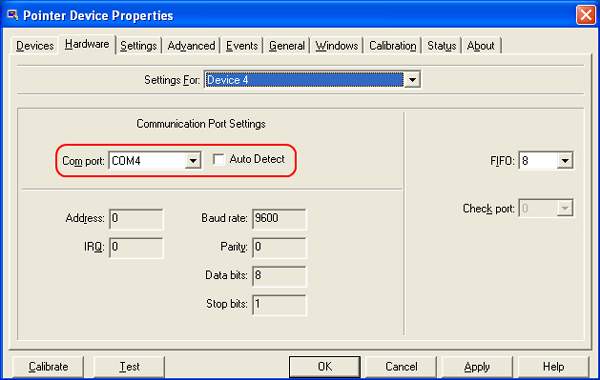 |
|
|
| 2. Is the touch panel driver
properly configured? (Advanced Settings)
|
|
Go to the [Start] menu, and select
[Programs] -> [UPDD] -> [Settings].
Click the
[Advanced] tab, and check whether [Enabled] is checked. |
|
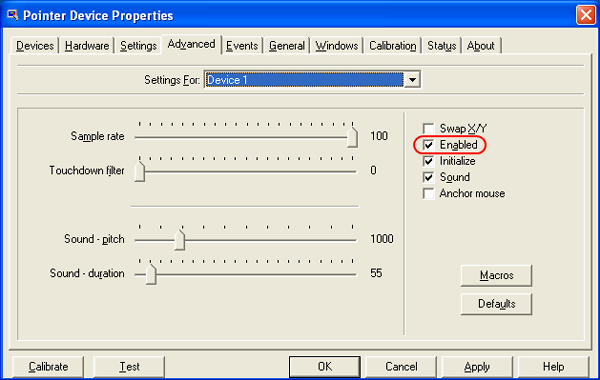 |
|
| | |



 沪ICP备05028659号-3
沪ICP备05028659号-3


 沪ICP备05028659号-3
沪ICP备05028659号-3