|
Check the following items if a display doesn't
respond to touches in the applicable models listed
above.
|
|
|
| 1.
Is a touch panel driver installed in the PC
connected? |
|
A touch panel driver is needed for touch operation in a
flat panel display (FP).
If there is the [Start] menu ->
[Programs] -> [UPDD] in the FP, the touch panel driver is
already installed, and go to the 2.
If there is not,
install the touch panel driver. The software is downloadable
for free from the following web page.
■ Windows
(UPDD)
- RGB
Input Unit Download
■ MS-DOS
(FPATPH)
- MS-DOS
Touch Panel Communication Program Download
| MEMO |
| - |
For the case of models other than the FP3000
and FP2000 series, touch panel drivers different
from "UPDD" and "ATPH59" are required. For the
supported drivers, refer to the following
link.
PL/PS/FP
for FAQs
[Version & Version
Upgrade Information] -> [List of Supported
Drivers for Touch
Panel] | | |
|
|
| 2.
Do the settings of the slide switch in the FP unit correspond
to the communication method of the connected
cable? |
|
| IMPORTANT |
| - |
Setting change made by the switch should be
done while a FP unit is in the power off state.
| |
Check
whether the settings of the DIP switches and slide switch at
the bottom of the FP correspond to the communication method of
the connected cable.
For a USB cable: A-B
type
For a serial cable:
Straight
Ex.) When a FP-3650T unit and
PC are connected via a USB cable, switch a slide switch to
USB. |
|
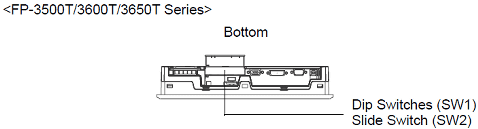
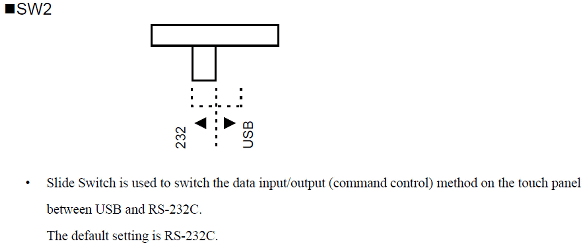
|
|
|
| Is
the touch panel driver properly configured?
(Devices) |
|
|
|
Go to the [Start] menu, and select [Programs]
-> [UPDD] -> [Settings].
Click the [Devices] tab. The
communication method is displayed in the area marked with a
red cricle. Check whether the communication method corresponds
to the one of the device.
For USB connection: Digital, TSC-1310D Series, USB
For
RS232C connection: Digital, TSC-1310D
Series, Serial
|
|
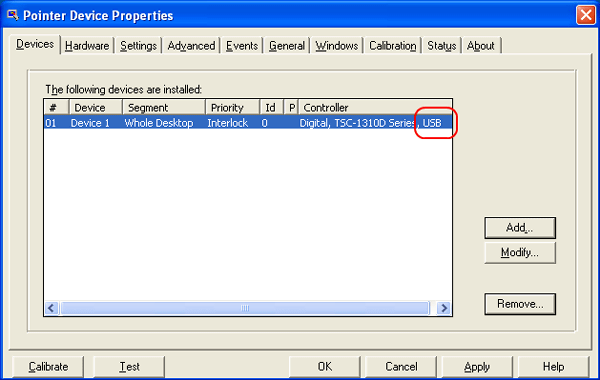 |
|
|
| Is the touch panel driver
properly configured? (Hardware: for serial
connection) |
|
Go to the [Start] menu, and select
[Programs] -> [UPDD] -> [Settings].
Click the
[Hardware] tab to check the [Communication Port Settings],
whether the selected number in the [COM Port] corresponds to
the COM port number of the PC. |
|
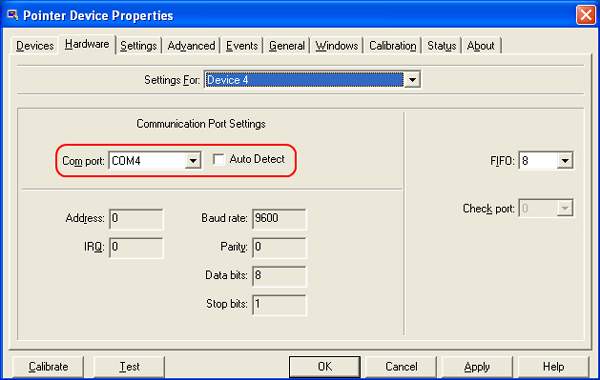 |
|
|
| Is the touch panel driver
properly configured? (Advanced Settings) |
|
Go to the [Start] menu, and select
[Programs] -> [UPDD] -> [Settings].
Click the
[Advanced] tab, and check whether [Enabled] is checked. |
|
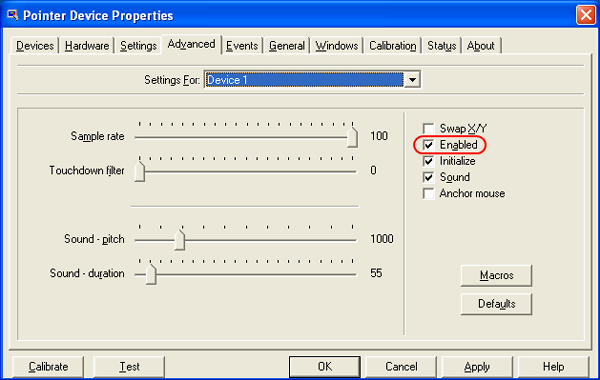 |
|
|



 沪ICP备05028659号-3
沪ICP备05028659号-3


 沪ICP备05028659号-3
沪ICP备05028659号-3