If you select [Enable multiple data types] in Sampling Settings, you’ll be able to collect data in various data types at once. |
| |
| ■ Setting Procedure |
| |
| 1. |
Click [Sampling] on the [Common Settings] menu. |
| 2. |
Click [New]. |
|
 |
|
|
| 3. |
The [New Sampling Group] window appears. Specify the number of the sampling group to be registered and click [OK]. |
|
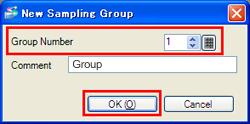 |
|
|
| 4. |
Select [Random] for [Address] and check [Enable multiple data types].
For Device/PLC, specify the device/PLC to be read. |
|
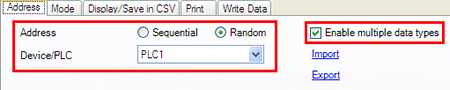 |
|
|
| 5. |
Double click the [Data Type] column to display the pull-down menu. Select a data type for sampling. |
|
 |
|
| NOTE |
| The data types that can be handled are as follows; |
| |
| Data Type |
Descriptions |
| Bit |
Bit Address |
| Word |
8 Bit |
8 Bit Word Address |
| 16 Bit |
16 Bit Word Address |
| 32 Bit |
32 Bit Word Address |
| Text |
Text Data |
| TIME *1 |
Elapsed Time Data (Use 2 words) |
| DATE *1 |
Date Data (Use 2 words) |
| TIME OF DAY *1 |
Time Data (Use 2 words) |
| DATE AND TIME *1 |
Date/Time Data (Use 4 words) |
|
| *1: |
Can be specified only when symbols and comments are imported with Step7 Symbol Extract Tool from a project created with STEP7 that is program-developing software made by Siemens AG. |
|
|
|
|
| 6. |
Click the [Address] column.
Click the displayed  icon, and the keypad for "Input Address" will appear. Specify the address in which the data you want to collect is stored. icon, and the keypad for "Input Address" will appear. Specify the address in which the data you want to collect is stored.
Click the [Ent] button to confirm the entered address. |
|
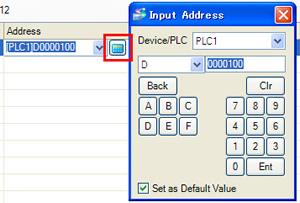 |
|
|
|
If you use sequential addresses in the same data type, enter the desired number of words for [ # ].
If [Data Type] is [Text], enter the number of characters for [ # ]. |
|
|
|
<Setting Example> |
|
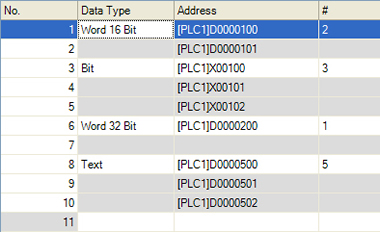 |
|
| NOTE |
| - |
If [Data Type] is [Text], 2 characters occupy 1 word for single-byte characters, and 1 character occupies 1 word for double-byte. |
| - |
If you specify a sequential number [ # ], the addresses starting from the start address are automatically assigned and displayed.
The setting of the automatically assigned addresses cannot be changed. (If the start address is changed, the sequential addresses will be automatically changed, too.) |
| - |
To delete contents in a row from the address list, right-click on the row and select [Delete], or press the [Delete] key. The row becomes blank. The rows below it do not shift up. |
|
|
|
|
| 7. |
Click the [Mode] tab, set conditions for sampling data.
(Configure the other settings if needed.) |
|
| NOTE |
| Reference: |
GP-Pro EX Reference Manual Chapter 25, [Mixed Address Settings and Random Data Formats] |
| |
Can I collect text data? |
|
|



 沪ICP备05028659号-3
沪ICP备05028659号-3


 沪ICP备05028659号-3
沪ICP备05028659号-3