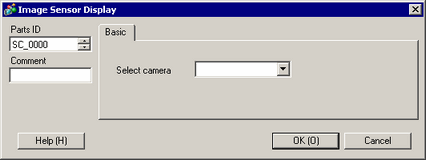![]()
-
Please refer to the Settings Guide for details.
 28.10.10 Image Sensor Display Settings Guide
28.10.10 Image Sensor Display Settings Guide -
For parts drawing process, please see the parts editing topic.
 8.7.1 Editing Parts
8.7.1 Editing Parts -
To use the Image Sensor Display, you need to set up an image sensor on the device/PLC. For the setup procedure, see the "GP-Pro EX Device/PLC Connection Manual".