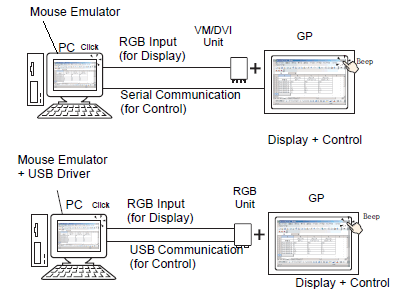
To output the display unit's touch coordinates through serial communication, install the Pro-face mouse emulation software on your PC, and operate the PC mouse cursor from the display unit.
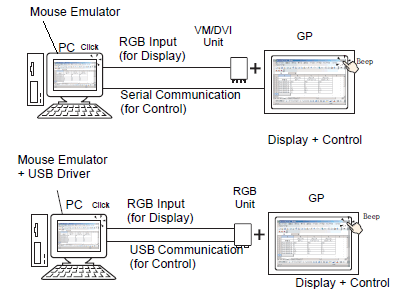
In addition to the mouse emulation software (Pro-face), please prepare the following before installing the image unit onto the display unit.
VM Unit/DVI Unit
RGB cable (available commercially or as an option)
Serial cable, cross (commercially available)
RGB Unit
USB communication driver (Pro-face)
USB communication driver can be installed from the CD included in the RGB unit.
RGB cable (available commercially or as an option)
USB cable (available commercially or as an option)
![]()
For downloading and setting up the required software, cable types, and other information, see the Pro-face support site (http://www.pro-face.com/trans/en/manual/1001.html) or the associated hardware manual for each unit.
Please refer to the following for details on setting up serial communication.![]() 28.10.7.4 Emulate Touch Output
28.10.7.4 Emulate Touch Output
Setup Procedure
From [System Settings] select [Image Unit Settings]. Select the [Emulate Touch Output] check box to configure the communication settings. Configure the mouse emulation settings on the PC.
From the [Screen] menu, select [New Screen]. For the [Screens of Type] select [Image Unit Window] and click [New]. Double-click the displayed screen and open the setup dialog box. In the [Channel] list, select [RGB(IN)] and select the [Emulate Touch] check box.
Draw the Image Unit display on the base screen and set up the window display settings.
Operation Method
Write "1" in the display unit's internal device address LS9230 to enable touch output. The touch information to be output will be written in LS9231 - LS9233.
LS9230 |
Allowed/Not allowed |
0: Not allowed, 1: Allowed |
LS9231 |
Touch State |
0: Touch ON 1: Touch OFF |
LS9232 |
X coordinate |
0...1023 |
LS9233 |
Y coordinate |
0...1023 |
When displaying two channels simultaneously on an RGB unit, touch information is written into the following areas.
Channel 0 Touch Information |
||
LS9350 |
Touch State |
0: Touch ON 1: Touch OFF |
LS9351 |
X coordinate |
0...1023 |
LS9352 |
Y coordinate |
0...1023 |
Channel 1 Touch Information |
||
LS9353 |
Touch State |
0: Touch ON 1: Touch OFF |
LS9354 |
X coordinate |
0...1023 |
LS9355 |
Y coordinate |
0...1023 |