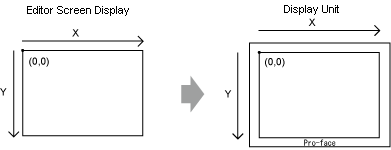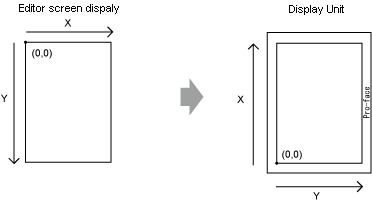When you change the display unit orientation from [Landscape] to [Portrait], you can rotate the screen drawings as described below. From the [Edit] menu, select [Rotate/Flip] to edit. Be sure to check the screen after the change.
For display units other than the GP-4100 series, rotate 270 degrees
For GP-4100 series, rotate 90 degrees
The system menu, offline mode, and transfer screen use landscape orientation.
Simulation uses landscape orientation.![]() 33.7.1 Restrictions on Simulation
33.7.1 Restrictions on Simulation
Screen captures use landscape orientation.
Screen hard copies print using landscape orientation.
The remote PC access window display and GP-Viewer EX do not support portait orientation.
When drawing with [Orientation] set to [Portrait], the following features display in a different position than when [Orientation] is [Landscape]. The difference is due to how the coordinates are calculated on the display unit and the coordinates on the screen editor.
When using the following features with [Portrait] orientation, use the display unit coordinates based on landscape orientation, as shown below.