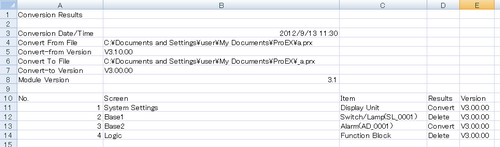![]()
Please refer to the Settings Guide for details.
 3.9.7 Version Reverter Settings Guide
3.9.7 Version Reverter Settings GuideEven if a password for editing the project file is set, it is not necessary to enter a password for converting the project file version.
![]()
Please refer to the Settings Guide for details.![]() 3.9.7 Version Reverter Settings Guide
3.9.7 Version Reverter Settings Guide
Even if a password for editing the project file is set, it is not necessary to enter a password for converting the project file version.
Install the Version Reverter. Insert the GP-Pro EX installation DVD-ROM into the CD/DVD drive of your PC.
Click [Transfer Tool/Version Reverter], and following the installation wizard instructions to install.
![]()
You cannot run the [Transfer Tool/Version Reverter] on a computer with GP-Pro EX already installed.
If the latest Version Reverter is necessary, download the latest GP-Pro EX install file from the Pro-face website and run [Transfer Tool/Version Reverter].
Refer to the following regarding the operating environment of the Transfer Tool/Version Reverter.![]() 34.11.1 Operating Systems that support Transfer Tool
34.11.1 Operating Systems that support Transfer Tool
From the [Start] menu on your computer, select [All Programs], [Pro-face], [GP-Pro EX *.*] (*.* indicates the version), and then click [Version Reverter]. The [Version Reverter] dialog box appears.
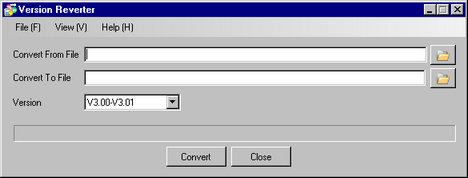
Using [Convert From File], specifies the project file you want to perform version conversion.
Using [Convert to File], specifies the file name to be saved after version conversion.
Select the version to convert to from [Version].
Click [Convert].
![]()
It is necessary to confirm and save project file setting details in order to transfer a project file that has been converted.
A [Conversion Results] dialogue box appears when data has been changed or deleted when a project file has been converted to a previous version. Confirm the applicable locations and correct as required.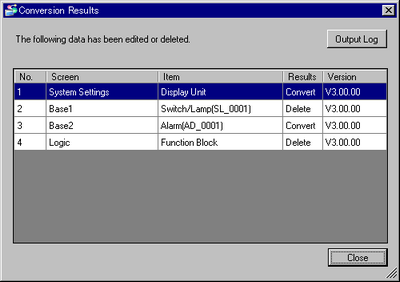
By clicking [Output Log], a file save dialogue box is displayed and you can save this log file.