![]()
-
Please refer to the Settings Guide for details.
 33.6.1 GP-Pro EX Simulation Setting Guide
33.6.1 GP-Pro EX Simulation Setting Guide
 33.6.4 I/O View Settings Guide
33.6.4 I/O View Settings Guide
![]()
Please refer to the Settings Guide for details.
![]() 33.6.1 GP-Pro EX Simulation Setting Guide
33.6.1 GP-Pro EX Simulation Setting Guide
![]() 33.6.4 I/O View Settings Guide
33.6.4 I/O View Settings Guide
Open the project file you want to simulate and from the [Project (F)] menu, select [Simulation (L)].
![]()
You can also use the keyboard shortcut Ctrl+T to start simulation.
You can also click ![]() from the State bar to start simulation.
from the State bar to start simulation.
[GP-Pro EX Simulation] is displayed.
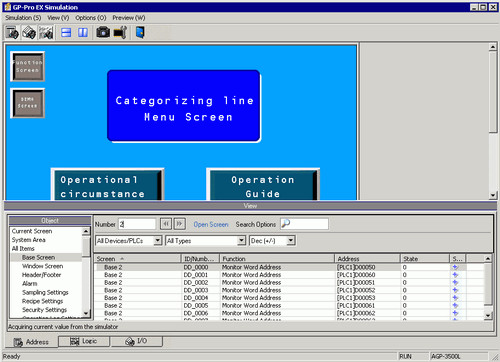
![]()
When you edit the project and run simulation again, close [GP-Pro EX Simulation]. Do the same when running simulation for a different project.
After editing or opening a project that you want to run simulation on, update the contents in [GP-Pro EX Simulation] using one of the following.
From the [Project (F)] menu, select [Simulation (L)]
Press [Ctrl]+[T]
Press [F12]
Select [Preview (W)] and point to [I/O(I)] from the [View(V)] menu, or click ![]() to open the [I/O View] dialog box.
to open the [I/O View] dialog box.
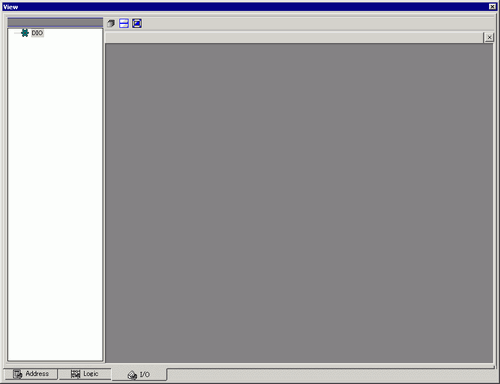
![]()
If [Address View] or [Logic View] is displayed over the [I/O View], click the [I/O] tab to bring the [I/O View] to the front.
In [I/O View], you can view or change the current value of the address allocated to the I/O Terminal of the I/O Driver. Select the I/O Driver to display from [I/O Driver List].
The Basic screen of the I/O Driver displays.
(For example, DIO Driver)
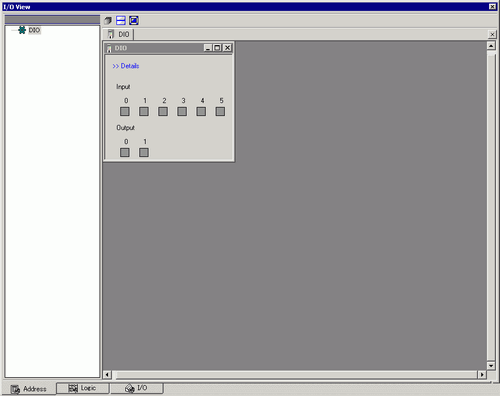
Click ![]() to expand the Driver display window.
to expand the Driver display window.
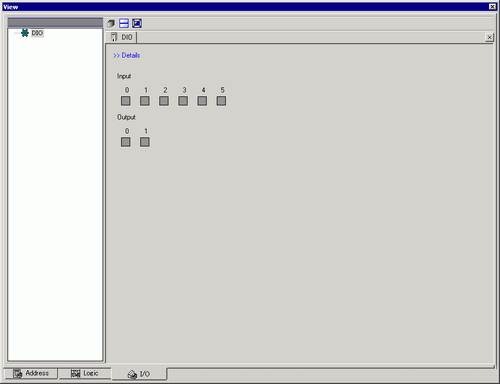
Point to ![]() to display the variable name.
to display the variable name.
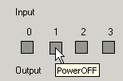
By clicking [Details], the detail screen of the I/O Driver displays.
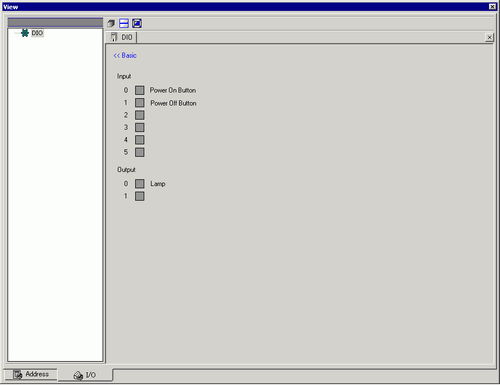
Click ![]() when you want to change the bit address ON/OFF. This changes the ON/OFF state by clicking.
when you want to change the bit address ON/OFF. This changes the ON/OFF state by clicking.
To enter a new value for the current Integer type address, enter the value and then press the [ENTER] key.
This updates the current value.
![]()
Select [Exit from Simulation (X)] from the [Simulation (S)] menu of [GP-Pro EX Simulation] or click ![]() to exit the simulation feature. [GP-Pro EX Simulation], [Address View], and [I/O View] will close.
to exit the simulation feature. [GP-Pro EX Simulation], [Address View], and [I/O View] will close.
![]()
The data that is saved in the backup memory (SRAM) during simulation is deleted after simulation ends. To save a backup of PLC device values, from the [Options (O)] menu select [Configure Memory (M)] or click ![]() . If you select the [Backup the PLC device] check box in the [Device Memory Settings] dialog box, the data of the same address can be read when the same file is re-opened.
. If you select the [Backup the PLC device] check box in the [Device Memory Settings] dialog box, the data of the same address can be read when the same file is re-opened.