![]()
Please refer to the Settings Guide for details.
 34.12 Settings Guide
34.12 Settings Guide
Copy the recipe data (ZR00000.csv) in the CF Card Folder to the CF Card in the display unit.
![]()
Please refer to the Settings Guide for details.![]() 34.12 Settings Guide
34.12 Settings Guide
On the GP-Pro EX state toolbar, click the Transfer Project icon ![]() and launch the [Transfer Tool].
and launch the [Transfer Tool].

Click [CF/SD Card Connection]. The following dialog box appears. Select [Connect Offline] and click [OK].
(The display unit changes to Transferring mode and communication with the device/PLC is suspended.)
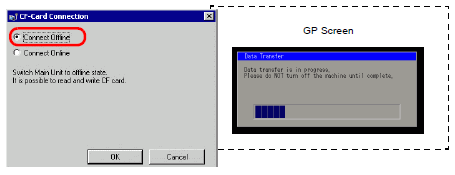
![]()
When [Connect Online] is selected, you can only read data on the CF Card. You cannot copy, delete, or move CF Card data.
When the CF/SD Card connection tool starts, select the FILE folder from the folder list on the left. The data in the folder is displayed on the right side.
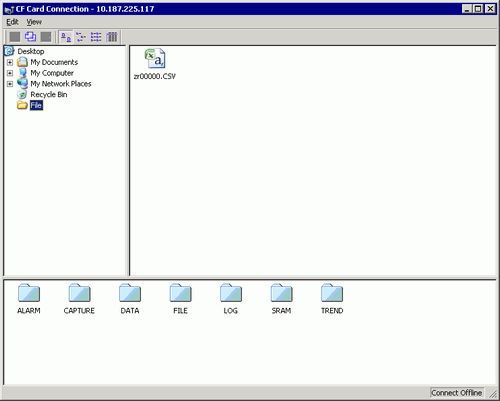
Select the Recipe data (ZR00000.csv) from the data displayed on the right-hand side of the tool, then drag it to the CF Card area at the bottom of the tool.
![]()
You can also select the recipe data (ZR00000.csv), click ![]() to copy, then click
to copy, then click ![]() in the CF Card area to paste.
in the CF Card area to paste.
Close the tool with ![]() .
.
Click [Close] again to close the Transfer Tool.