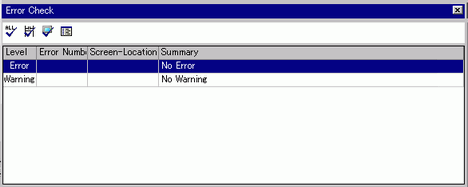![]()
-
Please refer to the Settings Guide for details.
 3.9.5 Preferences Settings Guide
3.9.5 Preferences Settings Guide
 3.9.4 Utility Settings
3.9.4 Utility Settings
![]()
Please refer to the Settings Guide for details.
![]() 3.9.5 Preferences Settings Guide
3.9.5 Preferences Settings Guide
![]() 3.9.4 Utility Settings
3.9.4 Utility Settings
From the [View (V)] menu, select [Preferences (O)]. The [Preferences] dialog box appears. On the left, select [Error Check] then select the [Display Warnings] check box. Click [OK].
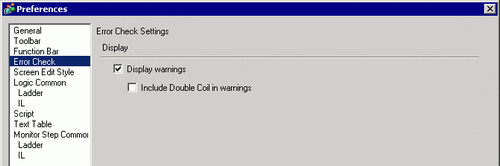
Select [Error Check (E)] from the [Utility (T)] of the [Project (F)] menu or click ![]() to start the error check.
to start the error check.
During the error check, the following dialog box displays, which closes when the check is complete.
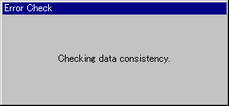
If there is an error or a warning, the following screen appears. Check details in the [Summary] column.
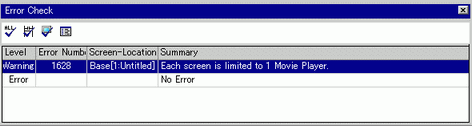
![]()
The Error Check window may be hidden. to display the window, while GP-Pro EX is in its initial state move your mouse to the bottom-left part of the application and click the [Error Check] tab.
Double-click on the selected line in the list to view the screen with the error.
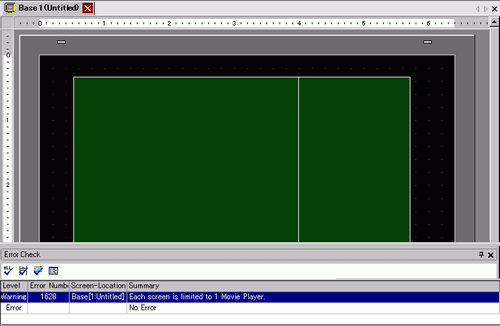
![]()
For errors in the logic program, see the following section.
![]() 30.11 Logic Program Error Correction
30.11 Logic Program Error Correction
Make corrections in the relevant areas and click ![]() to recheck errors. Once all the errors are fixed, the window appears as follows.
to recheck errors. Once all the errors are fixed, the window appears as follows.