
Program files cannot be transferred to the display unit if an error is detected. Detected errors are listed on the [Error Check] window.
Display the [Error Check] window
The [Error Check] window is hidden when logic is being edited.
It will be displayed automatically when the mouse cursor is placed on the [Error Check] tab on the bottom-right of the screen. When the mouse cursor is moved back to the editing screen, it will be hidden automatically.

![]()
If the [Error Check] window is not displayed, from the [View (V)] menu point to [Work Space (W)] and click [Error Check (E)].
If showing and hiding the [Error Check] window does not occur automatically, click![]() on the top-right of the [Error Check] window.
on the top-right of the [Error Check] window.
Running Error Check
The following methods allow you to run an error check.
Click ![]() on the toolbar
on the toolbar
Click ![]() on the [Error Check] window.
on the [Error Check] window.
Select [Error Check (E)] from the [Utility (T)] of the [Project (F)] menu.
Error Correction
Refer to the displayed [Level], [Error Number], [Screen Location], and [Summary] to create appropriate logic programs.
By displaying the logic screen and selecting the error rung, the error in the logic program will be selected. This will help you correct the error.
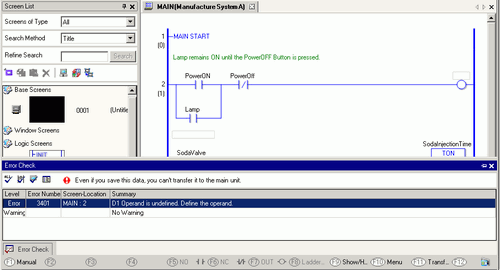
![]()
In [Preferences], you can select the settings to display duplicate coil warnings during error checking.
![]() 3.9.5.4 Preferences - Error Check
3.9.5.4 Preferences - Error Check
Up to 100 errors and warning messages can be displayed. If more than 100 errors and/or warnings are generated, excess messages will not display.