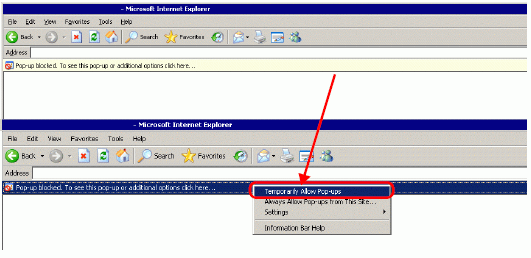The Web Server cannot be used without first being set up. From the [System Settings] window, click [Display Unit], then in the [Remote Viewer] tab's [Web Server] area, select the [Enable Web Server] check box. Please check this setting before transferring the project.
Set up no more than 90 single-byte characters for the destination path of the standard HTML template and FTP server.
To use the Web Server's standard HTML template, be sure to transfer the standard HTML template to the display unit. The Standard HTML template is installed in the following location.
C:\Program Files\Pro-face\GP-Pro EX *.** (*.** indicates the version)\HTMLContent
See the following for transfer methods.
![]() 34.12.1.2 Site Transfer Settings
34.12.1.2 Site Transfer Settings
You cannot transfer the standard HTML template when the display unit has not been initialized. In any project, select the [Enable Web Server] check box and transfer it to the GP. Next, use the Transfer Tool's [Send Web site] command to transfer the standard HTML template.
The system program on the display unit (Runtime) must be GP-Pro EX Ver. 2.10 or later, or you cannot transfer the standard HTML template to the display unit.
The recommended maximum number of computers you can connect at the same time to the Web Server is 3. However, when using GP-3200 or 3300 series, you can connect 1 computer only.
You cannot customize [Device Information] content that displays in the main frame.
You can display the [Alarm Information] of a maximum 15 alarms on each page.
The maximum number of alarms you can display on RSS is 15.
When Internet Explorer display settings are changed, such as the text size, the standard HTML may not display properly.
When using the Web Server on GP-3200 and 3300 Series units, 1 MB from the Screen Area is allocated to the Web Server. As a result, the Web Server adds 1 MB to the send data size.
When using a RSS reader and the alarm records are either Active or History, recovery and acknowledge operations do not send update notifications to RSS reader. If you want to receive notification of recovery and acknowledge operations, use Log alarm records. However, note that the RSS reader has no way to distinguish between trigger, recovery, and acknowledged alarms.
If a large number of browsers connect to the Web Server, too much load can be put on the Web Server, which could cause the Web Server to stop responding or break connections.
When accessing the FTP server, the Internet Explorer folder display may not always update. If that happens, from the [View (V)] menu, select [Refresh (R)] or press the F5 function key.
If you copy a folder with multiple subfolders on the FTP server, the login screen displays once for every file. Click [Cancel] to close the login screens.
If you use the FTP server to overwrite read-only files, the [Login] dialog box displays. Click [Cancel] to close the dialog box.
Connecting to the FTP server prevents screen and Web site transfers. Log out from the FTP server before running screen or Web site transfer.
Only direct device specification can be set in the Device View of the Web Server. Symbols, control variables, etc., cannot be used.
When displaying a Web page on Windows XP Service Pack 2 or later, because the default setting blocks popup windows, make sure you allow popups so you can view the Web page and enter values on the Web Server.
The following describes the steps to allow popups.