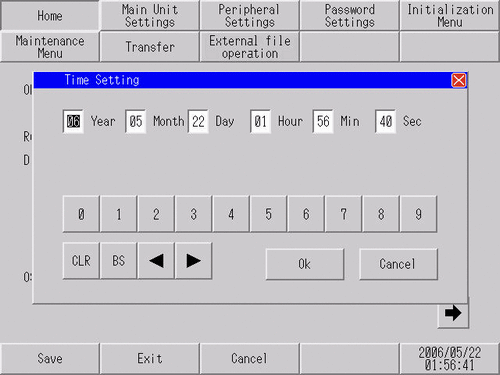![]()
Changing the date and time affects features that interact with the time data. See below for the features that are affected by changes in the clock.
 5.6.2 Restrictions for Adjusting the Clock
5.6.2 Restrictions for Adjusting the Clock When using the GP-4100 Series and you restart the display unit, the clock is reset. In offline mode, make any changes to the settings other than the time, then after the display unit restarts, change the clock setting separately.
For the GP-4100 Series (Color Model), you can use the RTC Battery Set (optional) to maintain the clock setting regardless of restarting the display unit.