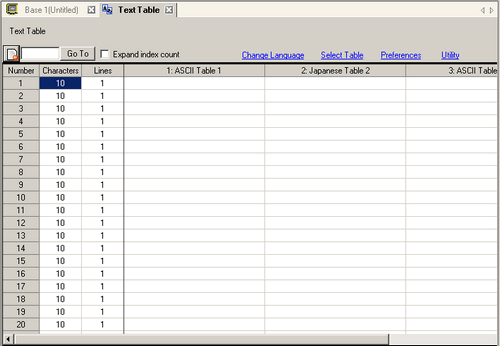
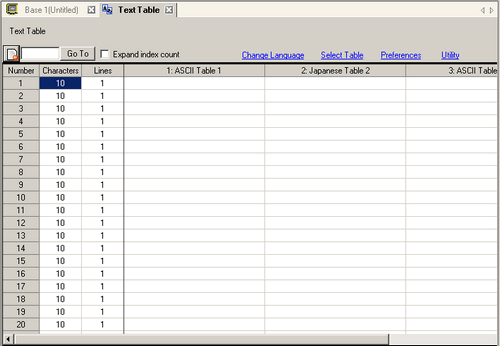
![]()
Click ![]() in the cell corresponding to each item name in the list to use the filter function.
in the cell corresponding to each item name in the list to use the filter function. ![]() is displayed beside the item name for the current filter.
is displayed beside the item name for the current filter.
Expand index count
Select the check box to expand the number of indexes.
Selecting [Expand index count] allows you to increase the number of indexes as follows.
Display Unit |
Index Count |
Index Count When Expanded |
SP5000 Series |
65533 |
65533 |
GP-4100 Series (Monochrome Model), GP-4201TM, GP-4301TM, GP-4000M, GP-4201TW, GP-4301TW, GP-4401WW, GP-4501TW |
10000 |
10000 |
GP4000 Series other than the above |
65533 |
65533 |
LT4000 Series |
65533 |
65533 |
IPC Series |
10000 |
65533 |
Other models |
10000 |
32767 |
![]()
Depending on the model, the [Expand index count] may be fixed as enabled.
For models that support the Expand index count, refer to the following.
![]() 1.5 Supported Features
1.5 Supported Features
To use the [Extended] setting for GP3000 series, attach a GP3000 Function Expansion Memory (option). On the [System Settings] window, select [Display Unit]. In the [Extended Settings] tab, set [Function Expansion Memory] to [8M].
Unused Text List
Click the ![]() icon to display the [Unused Text List] dialog box.
icon to display the [Unused Text List] dialog box.
You can select and delete unused text collectively or separately.
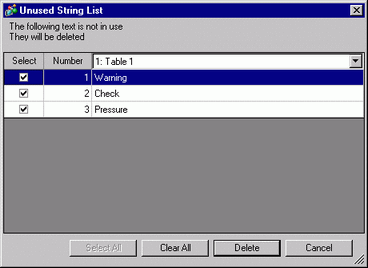
Go To
Go to a specific row number.
Language Change
Displays the [Change Language] dialog box.
Select Table
Set the tables to display on the Text Table setting screen. Select the check boxes next to the necessary tables to register the Text Table.
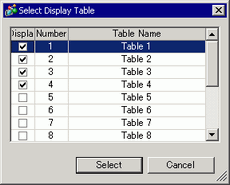
Preferences
Select how to handle message input and browsing in the Text Table. From the [View (V)] menu, select [References (O)], and open the [Text Table] editor.
![]() 3.9.5.7 Preferences - Text Table
3.9.5.7 Preferences - Text Table
Utility
Import
Import Text Tables in either CSV or TXT file formats.
Export
Export Text Tables in either CSV or TXT file formats.
Create Display Unit File
Files are exported to different folders for each Text Table, and saved in the specified folders.
![]() 18.7.1.5 Utility - Create Display Unit File
18.7.1.5 Utility - Create Display Unit File
Font Size Block Conversion
Converts font settings for parts and/or drawing texts as a block. In order to use block conversion, the parts and/or drawing texts must reference the Text Table, and have an image font specified for them.
Text Table
Register text. You can register up to 10,000.
Number
Displays the Text Table's index number (row number).
Number of Characters
Set the number of characters to display on each row from 1 to 100 single-byte characters. The total number of characters ([Number of Characters] x [Number of Text Rows]) cannot exceed 1200 single-byte characters.
![]()
Each row's [Number of Characters] and [Number of Text Rows] are available in all tables.
Number of Text Rows
Set the Number of Text Rows from 1 to 40. The total number of characters ([Number of Characters] x [Number of Text Rows]) cannot exceed 1200 single-byte characters.
![]()
Each row's [Number of Characters] and [Number of Text Rows] are available in all tables.
If the existing text exceeds the [Number of Characters] by changing [Number of Lines] and [Number of Characters], a new line will be inserted without having to enter a carriage return in the text.
If the [Message Display Method] in the [Alarm] dialog box's [Basic] tab is set to [1 line display], even when multiple lines are selected, only the first line will be displayed.
When [Message Display Method] is set to [Multiple line display], up to 5 lines (the maximum number of alarm message display lines) will be displayed according to the text table settings.
Input Text Field
Enter text to display for each table set in [Change Language]. To enter multiple rows, Alt + Enter will line feed. "\n" indicates a line feed.