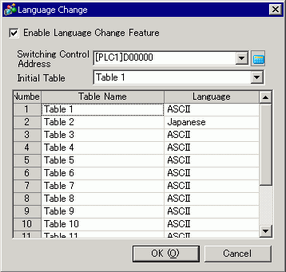
Set the Text Table language and the address to control the language change feature.
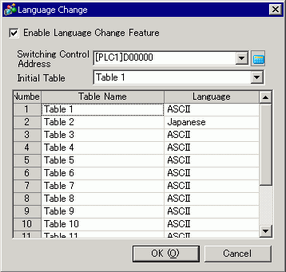
Enable Language Change Feature
Select the check box to use the Language Change feature.
![]()
From the [System Settings] window's [Display Unit] page, click the [Display] tab and select the [Synchronize Text Display language with Text Table] check box. And then select [Enable Language Change Feature].
Switching Control Address
Select the address where the Table Number is stored.
![]()
When you specify a table number for which nothing is set, only a blank Text Display Area is shown.
Initial Table
Defines the table to display when the value in the [Switching Control Address] is zero.
Table Name
Set a table name of up to 30 characters for each table.
Language
Select a language for each table from [Japanese], [ASCII], [Chinese (Simplified)], [Chinese (Traditional)], [Korean], [Russian (Cyrillic)], or [Thai].