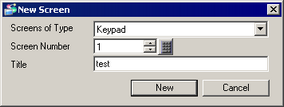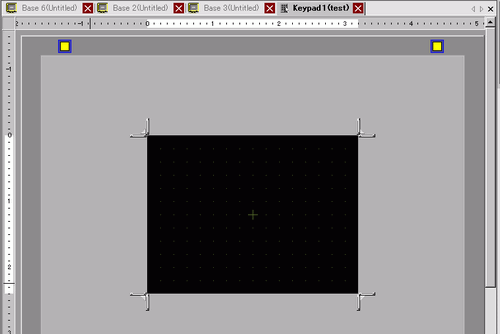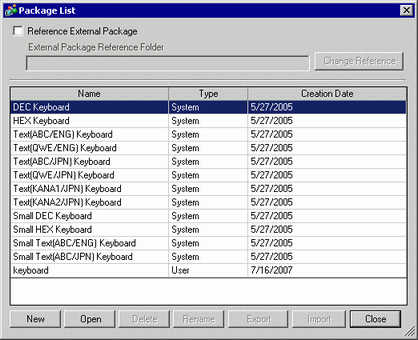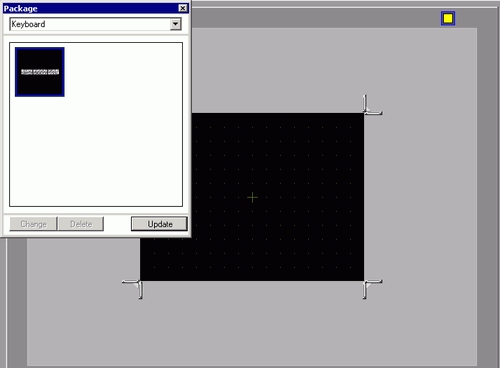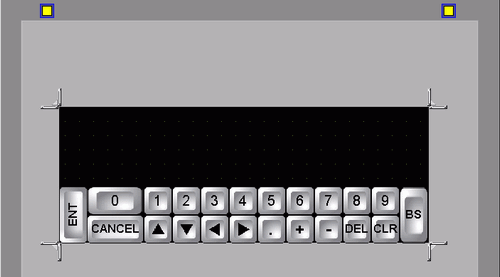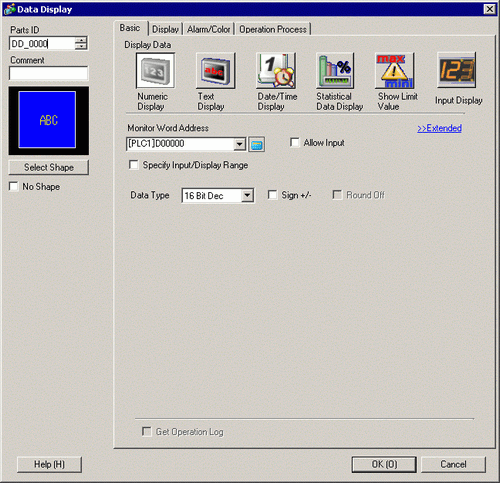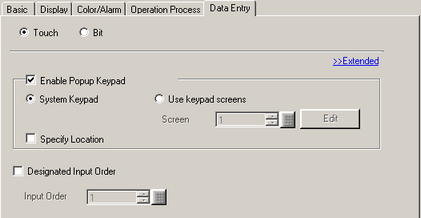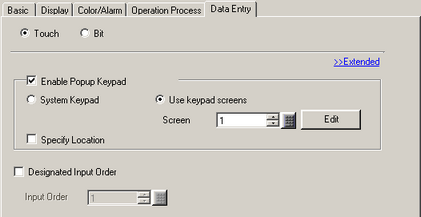-
From the [Screen] menu, select [New Screen], or click  to open the [New Screen] dialog box.
to open the [New Screen] dialog box.
-
From [Screens of Type], select [Keypad]. Set [Screen Number] and [Title] and click [New]. (For example, [Screen Number] 1, [Title] test)
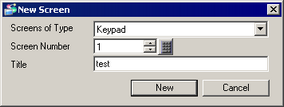
-
The keypad screen is displayed.
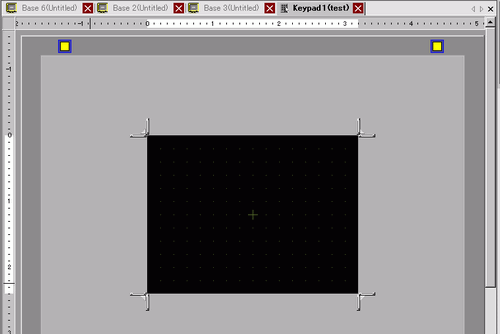
-
From the [View (V)] menu, select [Package] or click  to display the [Package List] dialog box.
to display the [Package List] dialog box.
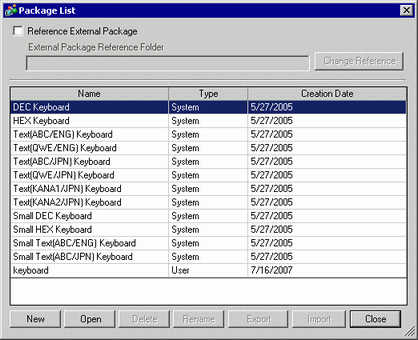
-
Select the package name (for example, Keyboard) that is registered with the keypad you want to use, click [Open], and the [Package] dialog box appears.
-
Select a keypad to use and place it on the keypad screen.
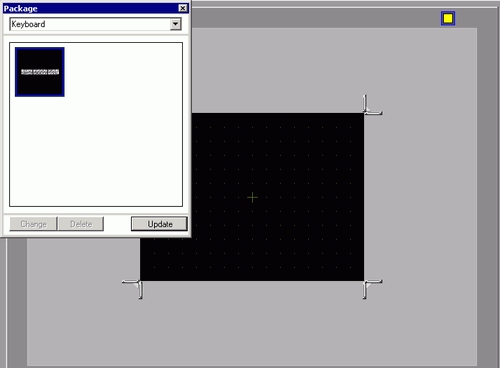
-
Adjust the Clear Area size.
Drag the Resize Boundary located at the four corners of the screen to change the size.
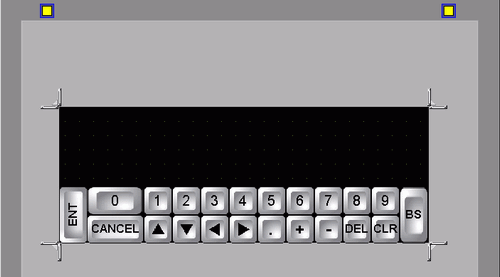
-
Click the [Base 1] tab to move to the base screen.
-
Configure settings to use the custom keypad with a Data Display. From the [Parts (P)] menu, point to [Data Display (D)] and select [Numeric Display (N)], or click the  icon, and place it on the screen.
icon, and place it on the screen.
-
Double-click the placed element. The Data Display dialog box appears.
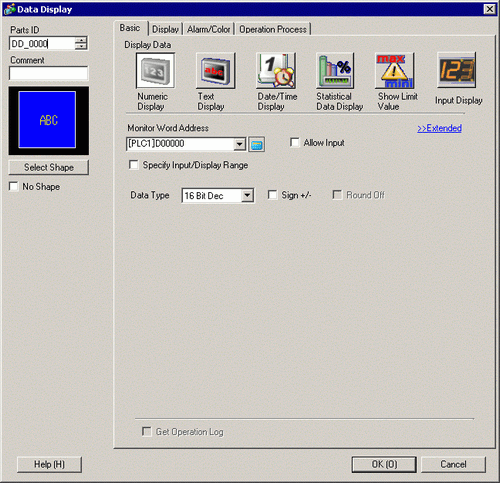
-
Click [Select Shape] and select the appropriate shape.
-
In [Monitor Word Address], set the address that stores the numeric value.
-
In the [Data Type] drop-down list, set the type of data to display.
-
Select the [Allow Input] check box. Once you select the [Allow Input] check box, the [Data Entry] tab appears and you can enter numeric data.
-
Click the [Data Entry] tab and the following appears. Select the [Enable Popup Keypad] check box.
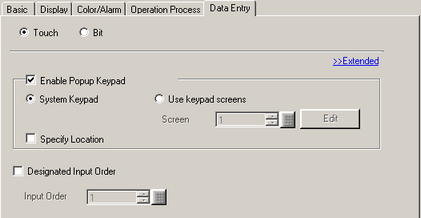
-
Select the [Use keypad screens] option and in the [Screen Number] field define keypad screen number.
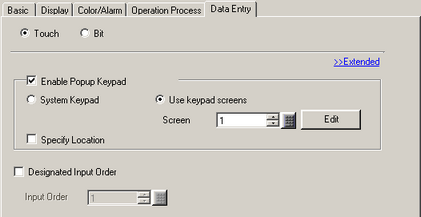
-
As required, set the Data Display color and text on the [Color/Alarm] and [Display] tabs, and click [OK].
![]()
 15.6.2 Keypad Screen Settings Guide
15.6.2 Keypad Screen Settings Guide 15.6.1.2 Keypad Screen
15.6.1.2 Keypad Screen 14.11 Data Display Settings Guide
14.11 Data Display Settings Guide 8.7.1 Editing Parts
8.7.1 Editing Parts