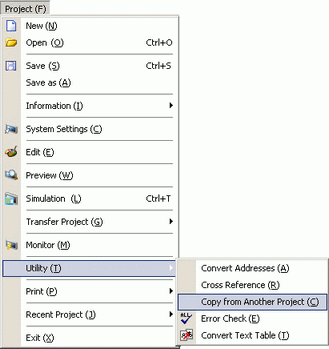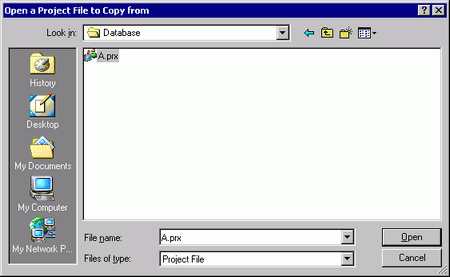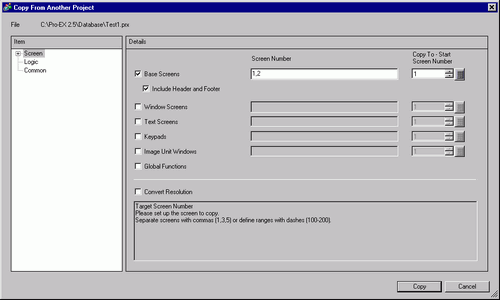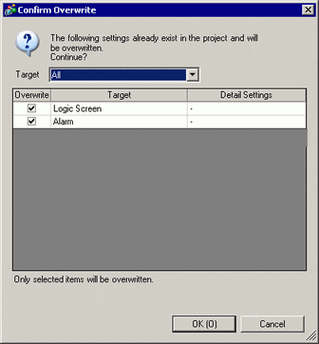In the [System Settings] window's [Device/PLC Settings], internally an ID is assigned to equipment in the setup order. As a result, if you change equipment that already been set up, the ID may differ between source and target projects.
If there is a difference in the ID, when you run [Copy From Another Project], addresses in the target may be undefined or be different. After making the copy, export the information of used addresses from the [Cross Reference] feature and check if there are any differences in addresses.
 42.1.1 Procedure - Viewing the List of Addresses
42.1.1 Procedure - Viewing the List of Addresses