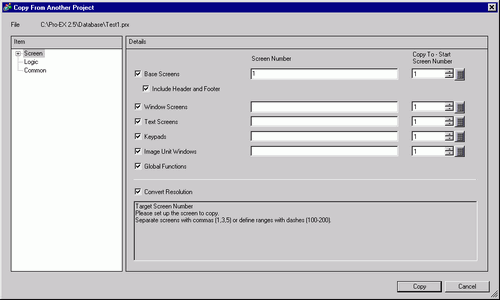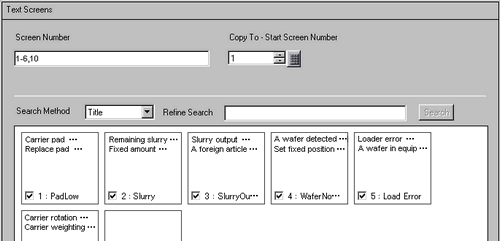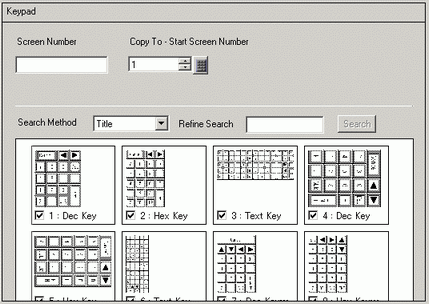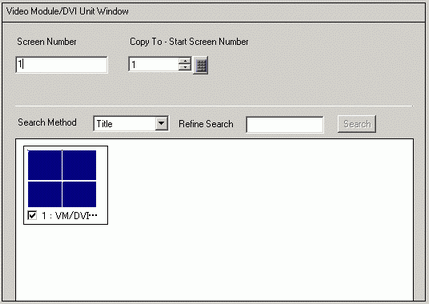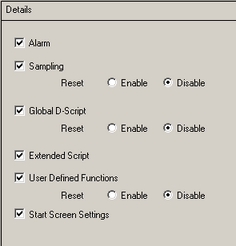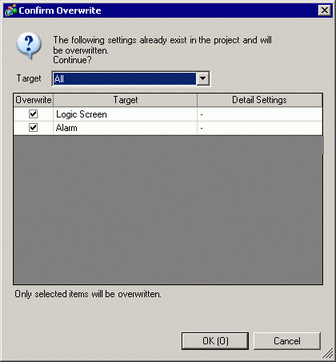Displays the copy-from file.
Defines which screens to copy. Expand [Screen] to show more screen details.
Base Screen
Copies Base Screens from another project.

Screen Number
Specifies which base screens to copy. Select the check box associated with each screen preview to add the screen ID to this field.
Copy-To Start Screen Number
Define which screen number to start copying the screens to, as a value from 1 to 9999.
Include Header and Footer
Set whether or not to copy the header/footer in another project file.
Search Method/Refine Search
Select the screen search method from [Title] or [Screen Number].
In the [Refine Search] field, define what to search for, with up to 128 single or double-byte characters.
Window Screen
Copies Window Screens from another project.

Screen Number
Specifies which base screens to copy. Select the check box associated with each screen preview to add the screen ID to this field.
Copy-To Start Screen Number
Define which screen number to start copying the screens to, as a value from 1 to 2000.
Search Method/Refine Search
Select the screen search method from [Title] or [Screen Number].
In the [Refine Search] field, define what to search for, with up to 128 single or double-byte characters.
Text Screens
Copy text screen of the other project file.
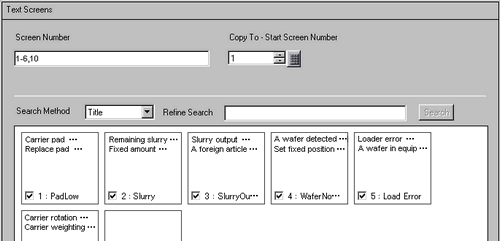
Screen Number
Specifies the number of the text screens to copy. Select the check box associated with each screen preview to add the screen ID to this field.
Copy-To Start Screen Number
Define which screen number to start copying the screens to, as a value from 1 to 8999.
Search Method/Refine Search
Select the screen search method from [Title] or [Screen Number].
In the [Refine Search] field, define what to search for, with up to 128 single or double-byte characters.
Keypad
Copies the keypad screen from another project.
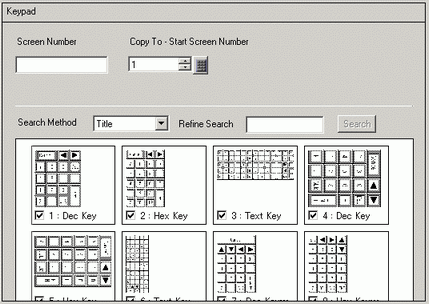
Screen Number
Specifies which base screens to copy. Select the check box associated with each screen preview to add the screen ID to this field.
Copy-To Start Screen Number
Define which screen number to start copying the screens to, as a value from 1 to 8999.
Search Method/Refine Search
Select the screen search method from [Title] or [Screen Number].
In the [Refine Search] field, define what to search for, with up to 128 single or double-byte characters.
Image Unit Window
Copies the image unit window from another project.
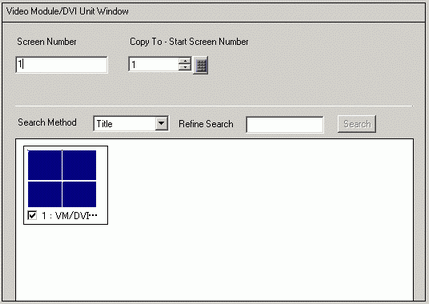
Screen Number
Specifies the number of the image unit windows to copy. Select the check box associated with each screen preview to add the screen ID to this field.
Copy-To Start Screen Number
Define which image unit window number to start copying the screens to, as a value from 1 to 512.
Search Method/Refine Search
Select the screen search method from [Title] or [Screen Number].
In the [Refine Search] field, define what to search for, with up to 128 single or double-byte characters.
Global Functions
Copies the global functions from another project.
Convert Resolution
When the resolution differs before and after conversion, specify whether to adjust the resolution automatically.
Copy [Logic Screen] and [I/O Screen] from another project.
Copy [Alarm], [Sampling], [Global D-Script], [Extended Script], [User Defined Functions], [Text], and [Start Screen] from another project.
Alarm/Sampling/Global D-Script/Extended Script/User-Defined Functions
Replaces the settings with those of the other project (Copy From).
Adds settings from other projects (Copy From) to the currently opened project (Copy To).
If the same ID exists in the open project and another project, it will be replaced with the setting of the other project's (Copy From) setting.
Start Screen
Checking this box replaces it with the Start Screen of other projects (Copy From).
![]()
 42.1.1 Procedure - Viewing the List of Addresses
42.1.1 Procedure - Viewing the List of Addresses