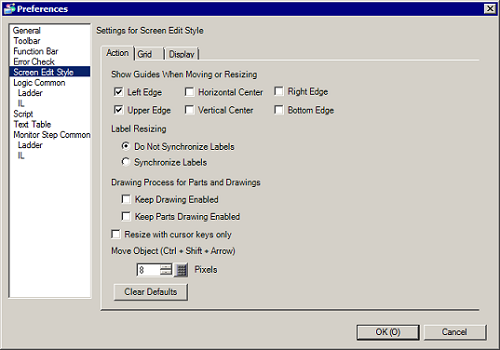
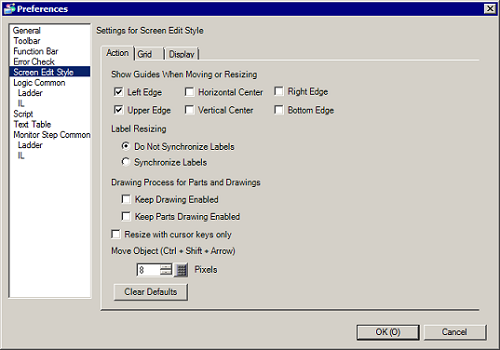
Show Guides When Moving or Resizing
This function is valid when aligning an object with a previously placed object.
Guidelines are displayed at the designated points (the left edge and upper edge).
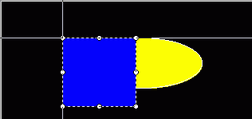
Label Resizing
It specifies if a part's label should change with the part's dimensions.
Do Not Synchronize Labels
The label (text) size is not changed.
Synchronize labels
The label (text) dimensions are also changed.
![]()
If you change the size of a part while pressing the [Ctrl] key, it will reverse the action set in [Label Resizing].
Drawing Process for Parts and Drawings
Specify whether drawings and parts can be placed continuously when they are created.
If you cancel continuous placement, right-click on the unused screen area, or select the menu and icons of other features.
Clear Defaults
Right-click Draw/Parts, and from the menu, reset the default attributes of Draw/Parts set in [Set as Defaults of Parts].
Resize with cursor keys only
With the cursor on a drawing/parts handle, you can use the [↑], [↓],[←] and [→] keys to increase or decrease the object's size by one dot.
Move Object
Sets the single move dot number whenever an object is moved by pressing the [Ctrl] and [Shift] keys with the arrow keys. The setting cam be set from 2 to 40 dots.
![]()
When using the GP3000 Series, LT3000 Series, and ST3000 Series, depending on the part, X-coordinate movements may be restricted to four-pixel increments. For more details, please refer to the following.
![]() 8.15.2 Editing Restrictions
8.15.2 Editing Restrictions