![]()
Please refer to the Settings Guide for details.
 3.9.2.1 Project Information - File Information
3.9.2.1 Project Information - File Information
You can change an object's position (Base Layer/Front Layer) by moving the layer separator.
![]()
Please refer to the Settings Guide for details.
![]() 3.9.2.1 Project Information - File Information
3.9.2.1 Project Information - File Information
From the [Project] menu, point to [Information] and then click [Project Information]. Select [File Information], and in the [Expert Mode] area select the [Enable Expert Mode] check box.
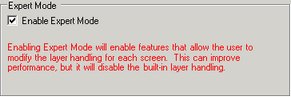
From the [View (V)] menu, point to [Work Space (W)] and click [Properties (P)]. Select the Base Screen. In the [Properties] dialog box, expand [Background Image] and set [Adjust Layer] to [Advanced].
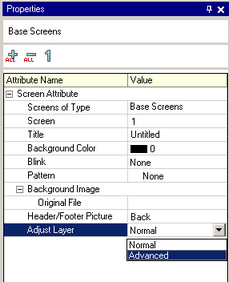
From the [View (V)] menu, select [Work Space (W)] then [Screen Data List (L)] to open the layer separator. The objects above the layer separator are positioned on the Base Layer, and the objects below the layer separator are positioned on the Front Layer.
Use arrows in the bottom-right corner of the dialog box to change the position of the layer separator and/or the order of objects.
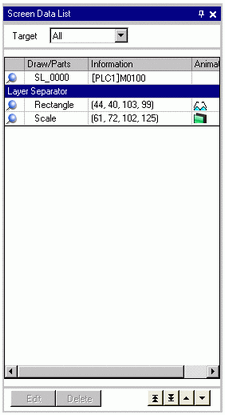
![]()
Even if you place an animation object on the base layer by changing layer separator positions, when the animation runs it will appear on the front layer. As a result, if the rectangular area of an object set up with Visibility Animation overlaps with another object on the base layer, on hiding the animated object any overlapped portions are also painted with the background color.
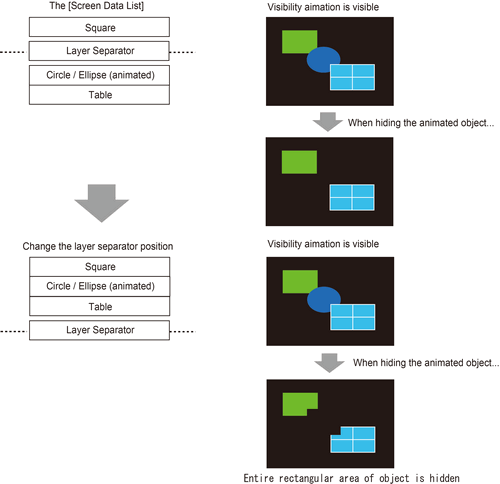
When a Show Limit Value part is on the base layer, and the Show Limit Value part is displayed once, the rectangular area of the numeric portion will remain on the screen.