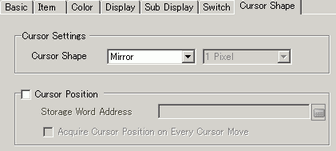![]()
-
Please refer to the Settings Guide for details.
 20.12.2.9 Show History - Switch Settings
20.12.2.9 Show History - Switch Settings -
For details on how to draw parts and define the address, shape, color, and labels, please see the "Part Editing Procedure".
 8.7.1 Editing Parts
8.7.1 Editing Parts
![]()
Please refer to the Settings Guide for details.![]() 20.12.2.9 Show History - Switch Settings
20.12.2.9 Show History - Switch Settings
For details on how to draw parts and define the address, shape, color, and labels, please see the "Part Editing Procedure".![]() 8.7.1 Editing Parts
8.7.1 Editing Parts
Double-click the new Alarm part. The Alarm dialog box appears. Open the [Switch] tab, and select the check box options you want.
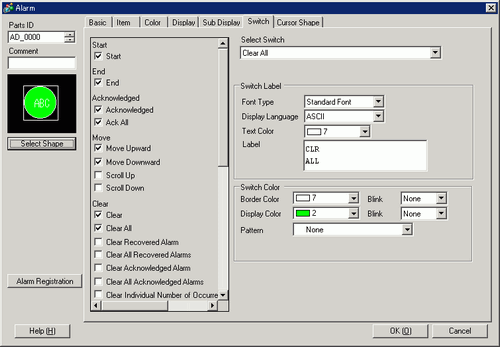
Select the Switch shape from [Select Shape].
Choose the switch with [Select Switch], and designate the switch label [Font Type], [Display Language], [Text Color] and [Label].
As necessary, set the Switch colors in [Switch Color].
![]()
Depending on the shape, you may not be able to change the color.
When you select a switch and press the [F2] key, you can directly edit the text on the label.
The Switch Color and Shape settings are common to all Alarm parts, regardless of the switch type selected. If you want to change the shape and color for each switch, use a Switch Lamp Part [Special Switch (Alarm History Switch)].![]() 10.15.4.1 Special Switch - Switch Features
10.15.4.1 Special Switch - Switch Features
Click the [Cursor Shape] tab, select [Cursor Shape] as [Mirror], and click [OK].