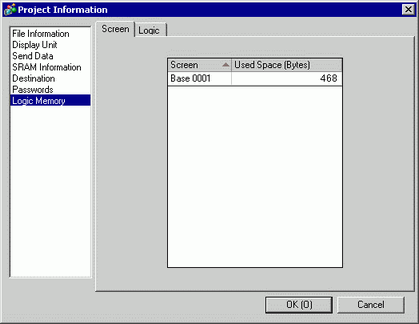
You can check the screen number's current memory usage, or the logic program's current logic capacity, symbol variable capacity, address points, and comment memory. You can change the proportion of the logic capacity and comment memory depending on the use.
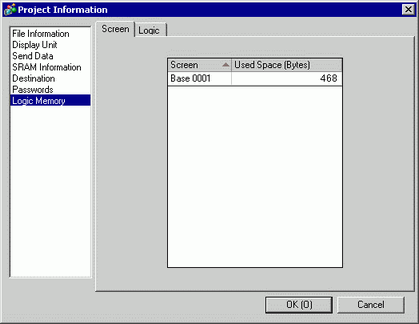
Screen
Lists the screen number and the memory usage for each screen.
Screen
Displays the screen number that's used.
Used Space (Bytes)
Displays the amount of memory used in the screen that corresponds to the screen number.
Logic
Displays the amount of memory used by the Logic Program item by item.
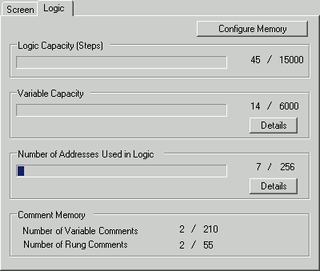
Configure Memory
Click this button and the following dialog box appears.
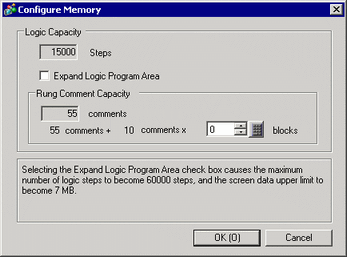
Logic Capacity
Displays the number of Steps that you can create.
The number of Steps you can create is calculated with the following equation:
When [Expand Logic Program Area] is OFF
15000-500×Rung Comment Blocks
When [Expand Logic Program Area] is ON
60000-500×Rung Comment Blocks
Expand Logic Program Area
You can expand the upper limit of the number of steps. However, since the screen data area is used to enable this expansion, the upper limit of the screen data area will decrease.
![]()
When the number of rung comments exceeds the rung comment capacity (total of initial and expanded amount of the rung comment block), if you set [Expand Logic Program Area] to OFF, the window appears. Delete rung comments.
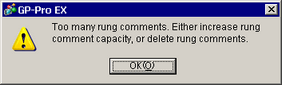
Rung Comment Capacity
Displays the rung comment capacity. The capacity is calculated by [Rung comment blocks x 10+55].
Rung Comment Blocks
Set the number of blocks to map to rung comments. Set ranges are as follows.
When [Expand Logic Program Area] is OFF
0 to 28
When [Expand Logic Program Area] is ON
0 to 118
Variable Capacity
Displays the number of symbol variables currently used and the total configurable number.
Details
Click this button and the following dialog box appears. You can check the number of variables registered in the [Common Settings] menu's [Symbol Variable], the number available, as well as the current total.
In the [Retentive Variable] and [Volatile Variable] tabs, you can check the retentive and volatile status for registered variables. The number of retentive and volatile variables depends on the [Retentive Area Settings] available from the [System Settings] window's [Logic Programs] area.
![]() 30.15.1 Logic Program Settings Guide
30.15.1 Logic Program Settings Guide
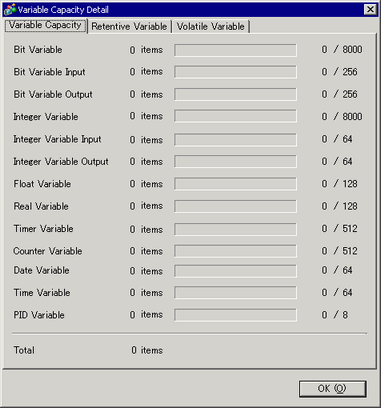
Number of Addresses Used in Logic
Displays the number of addresses currently used in the logic program and the possible configurable number.
Details
Click this button and the following dialog box appears. You can check the current number used, the possible configurable number, as well as the total number of bit variables, integers, and system variables.
In the [Retentive Variables] and [Volatile Variables] tabs, you can check the retentive and volatile status for registered variables. The number of retentive and volatile variables depends on the [Retentive Area Settings] available from the [System Settings] window's [Logic Programs] area.
![]() 30.15.1 Logic Program Settings Guide
30.15.1 Logic Program Settings Guide
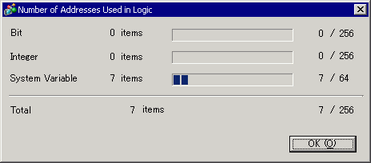
Comment Memory
Displays the current number and configurable number of symbol variable comments and rung comments.