Create a Special Switch to open the password change screen which can directly change security information such as a password.
![]() 23.8.2 Operation - Changing the password from the password change screen
23.8.2 Operation - Changing the password from the password change screen
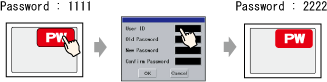
From the [Parts (P)] menu, point to [Switch/Lamp (C)] and select [Special Switch (P)], or click ![]() , and place the Switch on the screen.
, and place the Switch on the screen.
Double-click the placed Switch part. The following dialog box appears.
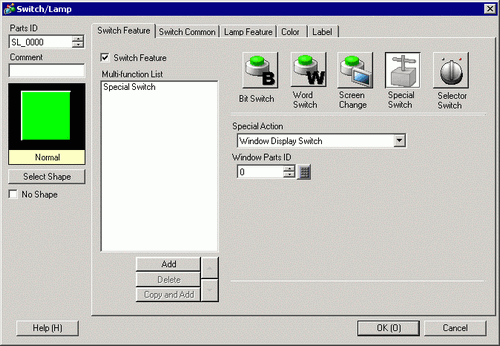
In [Select Shape], select the Switch shape.
In the [Special Action] list, select [Security].
From [Action], select [Password Settings (Screen Input)] to enable [Enable changes to users at current and lower security levels].
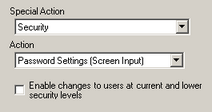
![]()
By enabling [Enable changes to users at current and lower security levels], user ID, security level, and fingerprint data other than the password can also be edited.
As needed, from the [Color] or [Label] tab, set the color of the switch and/or set the display text, then click [OK].
![]()
Depending on the shape, you may not be able to change the color.
When you select a switch and press the [F2] key, you can directly edit the text on the label.When [Text Table] is selected, you can change the current Text Table.