![]()
-
If you are using a model that supports SD Cards, change the [CF] and [CF Card] to [SD] and [SD Card].
Sample data every time the designated bit changes state (ON/OFF).
![]()
If you are using a model that supports SD Cards, change the [CF] and [CF Card] to [SD] and [SD Card].
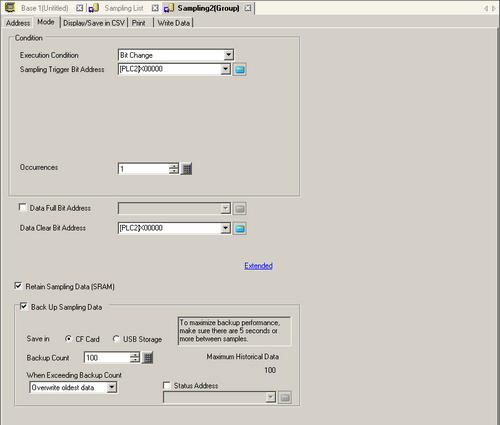
Execution Condition
Select the sampling action execution condition. Select [Bit Change].
Sampling Trigger Bit Address
Select the address which will control the sampling's timing. The sampling will execute every time this address changes (ON/OFF).
Occurrences
Select the number of times sampling will occur. The setting range is from 1 to 65535.
![]()
The setting range is limited by the number of sampling groups and addresses (words) registered in the entire system.
Data Full Bit Address
After the designated number of data samples are completed, this address will be used to confirm that the operation is finished. Select whether or not to verify this bit address.
This bit tells when a data sampling cycle is complete. The sampling operation will continue running even when this bit is ON.
![]()
This address is not turned OFF automatically. In order to verify the next sampling cycle, please ensure that this bit is returned to the OFF state.
Data Clear Bit Address
Designate the bit address to control the clearing of the sampling data. When this address turns ON, all the Sampling Group data stored in the display unit will be erased. After clearing the data, this bit will turn OFF.
Extended
Displays the [Extended] dialog box.
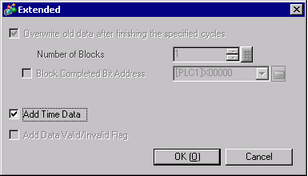
Overwrite old data after finishing the specified cycles
Data will be overwritten and stored, starting with the oldest data, after data has been sampled the designated number of times. This setting is fixed to enable.
Add Time Data
Select whether or not to store the sample time along with the sampled data. If this is not designated, when displaying/saving in CSV or printing, the date/time columns will be blank.
![]()
You must set [Show Cursor] in the [Historical Trend Graph] for Show Cursor to operate.
![]() 19.13.1.9 Historical Trend Graph - Display Historical Data
19.13.1.9 Historical Trend Graph - Display Historical Data
Retain Sampling Data (SRAM)
Select whether or not to save the sampling data to the backup memory (SRAM). If the sampling data is not saved, the data will be deleted when the power to the display unit is turned OFF or reset.
Back Up Sampling Data
Indicates whether data saved in the backup memory (SRAM) is written to the location specified in [Save in]. The data is saved in binary format.
![]() 25.12.1 Usage Capacity of Sampled Data
25.12.1 Usage Capacity of Sampled Data
![]()
When selecting this item, precautions on backing up and the maximum number of historical data that can be displayed in the Historical Trend Graph are displayed on the right-hand side. The maximum number is [Occurrences] x [Backup Count].
If you are using the GP4000 Series (except for the GP-4100 Series), the index file "TSAMPINDEX.idx" is automatically created during backups. The display retrieves the data from this file and displays it in the Historical Trend Graph. For more information about index files, please refer to the following.
![]() 19.8.3 Display Historical Data
19.8.3 Display Historical Data
Save in
Select the "Save in" location for backup data from [CF card], [SD Card] and [USB storage].
Folders are automatically created for each sampling group in the "Save in" location. The saved file name will be Time Stamp (year/month/day/hour/minute/second when saved).
For example, when it is saved at 14:30:5 on July 2 in 2007
\SAMP**\T070702_143005#.bin
("**" represents sampling group number and "#" represents index number)
![]()
The index number for file names is from 0 to 9. You can save up to 10 files at the same time.
Backup Count
Specify the number of times (1 to 500) to write the backup data. The number specified here is the number of files that will be created.
When Exceeding Backup Count
Select an action when the number of backup data file exceeds the value set in the Backup Count
Overwrite oldest data
Delete the oldest file and add a new file.
Interrupt Backup
Stops backup. "9" (number of files exceeded) is stored in the status address.
Status Address
Indicates whether the saved operation status and error information are stored in the specified address.
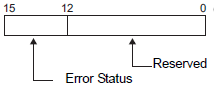
The error status indicates the following error codes.
Error Code
|
Bit 12 to 15 |
Contents |
Details |
|---|---|---|
|
0 |
Completed Successfully |
Transfer completed successfully. |
|
1 to 3 |
Reserved |
— |
|
4 |
No external storage |
There is no external storage device inserted into the display unit. The CF Card cover is open. The USB storage is not formatted properly or is damaged. |
|
5 |
Write Error |
The external storage does not have enough free space or the storage was disconnected during write operation. 10 backup data files with the same time stamp already exist because the time setting of the display unit was restored, etc. The SD Card is write-protected. The index file is read-only. (GP4000 Series only) |
|
6 |
Reserved |
— |
|
7 |
CF Card Error |
The CF Card is not formatted properly or is damaged. |
|
8 |
Reserved |
— |
|
9 |
Excess Number of Files |
Exceeded number of files set up |
![]()
Even if the error status is saved, retains the save request. The save process runs the moment the error status is released. If the [Data Full Bit Address] turns ON while still in error status, the retained save request is discarded, and the save request for the new backup data is now retained.