You can export (save) enhanced recipe data in the display unit to external storage as a group in a CSV file.
You can also import enhanced recipe data in CSV format saved/created in external storage.
![]() 26.20.1 Operation - Importing and Exporting Enhanced Recipe Data
26.20.1 Operation - Importing and Exporting Enhanced Recipe Data
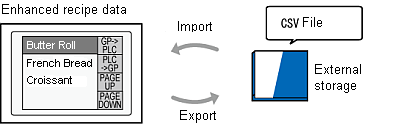
About file format
Do not edit or delete the exported item name of the CSV File. An error occurs and you will not be able to import.
When you create a new enhanced recipe data in CSV file format, input the items in the following format.
Detailed settings for enhanced recipe group 1 (Branch A)
|
|
Butter roll |
French bread |
Croissant |
|
Flour |
300 |
500 |
400 |
|
Country of origin |
U.S. |
France |
Canada |
|
Sugar |
Granulated sugar |
Fine sugar |
Brown sugar |
|
Frozen |
-20 |
-10 |
-15 |
CSV File Format
The image below shows how the data appears when opened in Microsoft Excel.
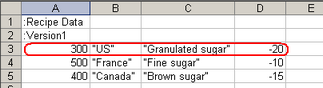
The third row downward contains recipe data. One row marked by the red frame indicates one recipe.
![]()
The output for data in text format (element value) is placed within double quotation marks (" "), complying with the [Language] set in the [New Enhanced Recipe Group] dialog box's [Enhanced Recipe Group List] tab.
For the handling of double quotation marks in text format, refer to the following.
![]() Handling of double quotation marks in text format
Handling of double quotation marks in text format
About character code
The output of element values comply with the character code set in the [Language] property in the [New Enhanced Recipe Group] dialog box's [Enhanced Recipe Group List] tab.
![]() 26.23.1 Enhanced Recipe Group Settings Guide
26.23.1 Enhanced Recipe Group Settings Guide
|
[New] dialog box - [Language] setting |
Character code for text |
|
Japanese |
SHIFT_JIS |
|
ASCII |
ASCII |
|
Chinese (Traditional) |
Big5 |
|
Chinese (Simplified) |
GB |
|
Korean |
KSC |
|
Russian (Cyrillic) |
OEM866 |
|
Thai |
OEM855/Windows1251 |
In the [Enhanced Recipe Group List] tab, click [Add] and in the [Create new Enhanced Recipe Group] dialog box if you change the [Language] from [ASCII] to [Japanese] (character code from ASCII to SHIFT_JIS), even if you entered element values in Japanese, characters that exceed the number of characters defined in the [Element] list's [#] field will not display.
For example, [Language]=[ASCII], [#]=4, Element value="U.S." --> [Language]=Japanese, [#]=4, Element Value="U."
Handling of double quotation marks in text format
If the data format for element values is set to [Text], the resulting display changes depending on whether quotation marks are used around the text.
If text is enclosed in double quotation marks, the quotation marks are not recognized as text.
For example, "Alarm Message" --> Alarm Message
To recognize quotation marks as text, consecutive quotation marks.
For example, "Alarm""""Message" --> Alarm""Message
If using text without double quotation marks, and the text includes a separator such as a comma, period, line break code, space, tab, or minus symbol, text up to the separator is recognized as the text.
For example, Alarm, message --> Alarm
![]()
The following settings result in an error.
Text enclosed in double quotation marks
|
|
Example |
|
Text includes a line break |
"Alarm message<line break code>" |
|
Double quotation marks do not follow one another |
"Alarm"message" |
Text not enclosed in double quotation marks
|
|
Example |
|
One double quotation mark is input. |
"Alarm message |
|
Double quotation marks follow one another. |
Alarm""message |