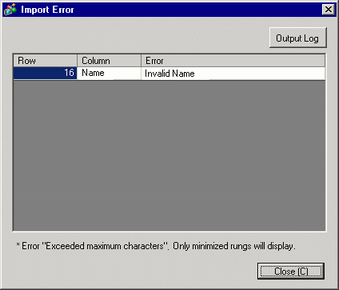In the [Edit Symbol Variables] window, click [Utility] and then click [Import].
For CSV files exported from GP-Pro EX, select [GP-Pro EX Format].
For CSV files exported from the other application software, select [Other Formats].

Specify the CSV file to import and then click [Open].
If you selected the CSV file exported from GP-Pro EX, proceed to step 4.
If you selected the CSV file exported from the other application software, proceed to step 3.
![]()
-
If importing from a CSV file, specify the [Delimiter Setting] according to the separator character used in the file selected.
The [Import Symbol Variable] dialog box appears. Edit the data as necessary and click [OK (O)].
![]()
-
For details on the [Import Symbol Variable] dialog box, refer to the following.
 30.15.3 [Import Symbol Variable] Dialog Box Settings Guide
30.15.3 [Import Symbol Variable] Dialog Box Settings Guide
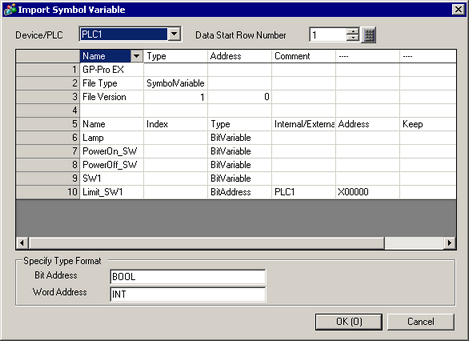
Import will be completed after error checking. If an error message is displayed, check the contents of the message and then click [OK (O)].
![]()
-
If the CSV file is not in the appropriate format as shown below, an error message will be displayed and import cannot be completed.
-
CSV files exported from GP-Pro EX
-
-
The name [Name] has not been entered, or an inappropriate character has been used.
-
The symbol variable name already exists in the file.
-
The type [Type] has not been input, or undefined text has been used.
-
The array size has not been input, or sequential numbers have not been used.
-
Array is set up but the [Type] does not support arrays.
-
The keep setting "1" has been input for the Bit Address or Word Address.
-
The keep setting "1" has not been specified for the PID variable.
-
-
CSV files exported from the other application software
-
-
If [Name], [Address] and [Type] are not specified
-
If the number of columns exceeds the upper limit (255)
-
If the number of rows exceeds the upper limit (65535)
-